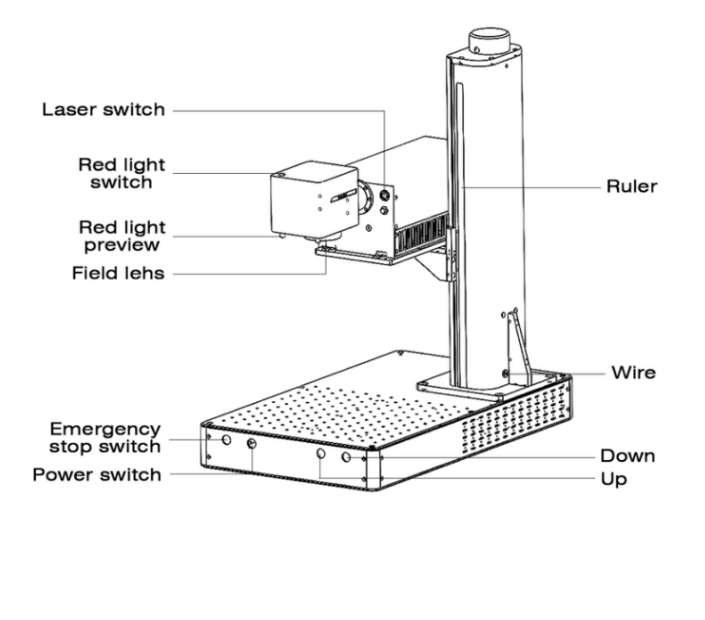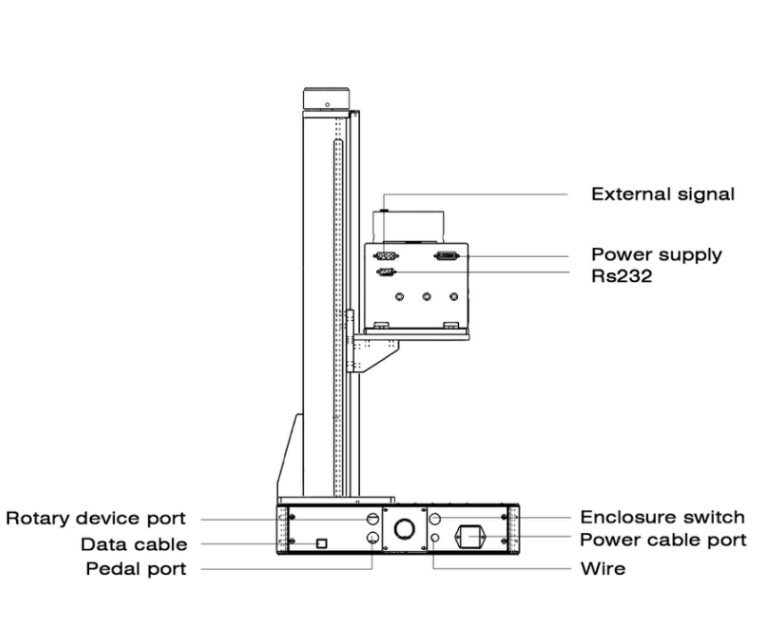لقد أحدثت تكنولوجيا نقش الليزر ثورة في الطريقة التي نضعف بها, علامة, وإنشاء تصميمات معقدة على مواد مختلفة. كومماركر Omni UV Laser Engraver هي أداة قوية تجمع بين الدقة العالية والكفاءة لتقديم نتائج استثنائية على مواد مثل المعدن, بلاستيك, والزجاج. سوف يسير هذا الدليل عبر الخطوات الأساسية لإنشاء واستخدام هذا الجهاز بفعالية مع ضمان تشغيل آمن وفعال.
اعتبارات السلامة
قبل الغوص في عملية النقش, يجب أن تكون السلامة دائمًا أولويتك الأولى. نقاشون بالليزر, وخاصة أولئك الذين يستخدمون الليزر من الفئة الرابعة مثل كومماركر أومني, يمكن أن تشكل مخاطر خطيرة إذا تم استخدامها بشكل غير صحيح. فيما يلي إرشادات السلامة الحرجة:
- لا تترك الجهاز دون مراقبة أثناء العملية. راقب دائمًا أدائها عن كثب لضمان تشغيله بسلاسة وأمان.
- افحص الجهاز جيدًا قبل استخدام كل استخدام لتحديد أي ضرر أو عيوب. إذا تم اكتشاف أي مشاكل, الامتناع عن استخدام الجهاز.
- قم بتنظيف مساحة العمل بانتظام, لأن تراكم الحطام يمكن أن يؤدي إلى مخاطر الحريق. يمكن أن يولد قطع الليزر مواد صغيرة تتراكم داخل الماكينة, يحتمل أن يؤدي إلى ارتفاع درجة الحرارة أو غيرها من الأخطار.
- لا تقم بتعديل أو تغيير بنية الجهاز دون إذن.
سلامة الليزر
أشعة الليزر من الدرجة الرابعة قوية للغاية ويمكن أن تسبب أضرارًا جسيمة للعينين أو الجلد. ارتداء دائما نظارات السلامة بالليزر لحماية نفسك من التعرض العرضي. بالإضافة إلى ذلك:
- حافظ على شعاع الليزر بعيدًا عن أي اتصال مباشر مع جسمك.
- تأكد من أن أي شخص يشغل الجهاز على دراية بمخاطره, وخاصة المراهقين الذين يجب الإشراف عليهم.
سلامة المواد
واحدة من السمات الرئيسية لـ SPARKER OMNI UV LASER ENGRAVER هي قدرتها على العمل مع مجموعة واسعة من المواد. لكن, إنه أمر بالغ الأهمية استخدم المواد الموصى بها فقط للنقش, مثل:
- المعادن: الفولاذ المقاوم للصدأ, الألومنيوم, البرونز, نحاس
- البلاستيك: ص, بي, عضلات المعدة
- غير المعادن: خشب, جلد, لوح الورق
تجنب نقش مواد غير معروفة, لأنها قد تطلق أبخرة ضارة أو لا تتفاعل بشكل جيد مع شعاع الليزر.
السلامة الكهربائية
يتطلب نقاش Laser Laser Suparker Omni UV إمدادات طاقة مستقرة مع تقلبات الجهد المحفوظة تحت 5%. يجب أيضًا تأريض الماكينة لتجنب المخاطر الكهربائية. بالإضافة إلى ذلك:
- تشغيل الجهاز في جفاف, مساحة جيدة التهوية, وضمان تبقى درجة الحرارة في الداخل 10° –28 درجة مئوية للحصول على الأداء الأمثل.
بنية الآلة والمواصفات
تم تصميم Evarker Omni UV Laser Engraver للعمل عالي الدقة. فيما يلي مواصفاتها الأساسية:
- منطقة العمل: 70×70 مم و 150×150 مم
- نوع الليزر: ليزر الأشعة فوق البنفسجية (355 نانومتر)
- علامات السرعة: حتى 7000 مم/ثانية
- تنسيقات الرسوم المدعومة: منظمة العفو الدولية, معاهدة قانون البراءات, جبغ, دكسف
- خرج الطاقة: 5دبليو
هذه المواصفات تجعل المرحى Omni مثاليًا لمجموعة متنوعة من التطبيقات, من النقش الفني التفصيلي إلى العلامات الصناعية.
دليل التشغيل خطوة بخطوة
1. تثبيت برنامج التشغيل
ابدأ بتثبيت برامج التشغيل اللازمة لضمان تواصل نقاش الليزر بشكل صحيح مع جهاز الكمبيوتر الخاص بك:
- انقر بزر الماوس الأيمن “هذا الكمبيوتر” واختيار “يدير.”
- في إدارة الأجهزة, يجد “USBLMCV2” تحت أجهزة أخرى.
- انقر بزر الماوس الأيمن “USBLMCV2” وتحديث برنامج التشغيل عن طريق التصفح للملف الصحيح على محرك أقراص USB.
2. إطلاق البرنامج
بعد اكتمال تثبيت برنامج التشغيل, افتح محرك أقراص USB وإطلاق إزكاد برمجة. هذه هي الأداة الأساسية لتصميم مشاريع النقش والتحكم فيها. يمكنك إدخال النص, الصور, أو مخططات المتجهات. ابدأ باختبار النص للحصول على المعتاد على النظام.
3. ضبط التركيز
التركيز الصحيح أمر بالغ الأهمية لتحقيق أفضل نتائج النقش. استخدم أزرار الجهاز لأعلى ولأسفل لمحاذاة نقطتي الضوء الأحمر حتى تتداخل, تشير إلى النقطة المحورية الصحيحة. يختلف الطول البؤري قليلاً اعتمادًا على حجم منطقة عملك:
- 70×70 مم
- 150×150 مم
4. اختبار العلامات
قبل أداء نقش مباشر, اختبر منطقة العلامات باستخدام وظيفة الضوء الأحمر لتصور مساحة النقش. ضبط معلمات المفاتيح مثل السرعة, تكرار, وعرض النبض لتحقيق النتائج المرجوة.
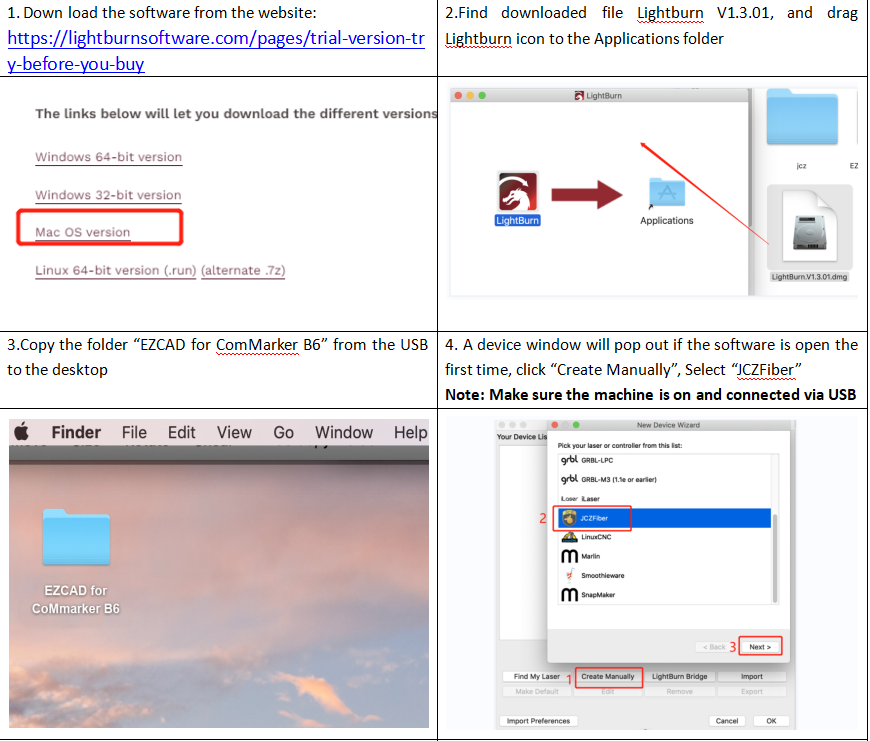
Lightburn عملية البرنامج التعليمي (لمستخدمي MacOS)
لمستخدمي MacOS, يمكن السيطرة على نقاش الليزر UV SPANI OMNI باستخدام باستخدام لايت بيرن, برنامج تحكم بالليزر شائع للغاية. لاحظ أن البرنامج يتطلب ترخيصًا خارج الفترة التجريبية المجانية, ومن الضروري تنزيل أحدث إصدار (1.3.01 أو أعلى) للتوافق.
- قم بتنزيل Lightburn من الموقع الرسمي واسحب الملف إلى مجلد التطبيقات.
- استيراد ملف تكوين EZCAD وحدد الإعدادات الصحيحة لجهازك.
- بمجرد توصيل الجهاز عبر USB, ستعرض Lightburn “مستعد” حالة, يسمح لك ببدء نقش المشاريع على الفور.
الصيانة واستكشاف الأخطاء وإصلاحها
يعد الحفاظ على Emarker Omni UV Laser Engraver ضروريًا للأداء على المدى الطويل. قم بتنظيف مساحة العمل والداخلية بانتظام لتجنب تراكم الحطام. إذا واجهت مشكلات مثل أضواء حمراء غير متوازنة أو تقلبات الطاقة, ارجع إلى قسم الأسئلة الشائعة في الدعم الفني أو الاتصال.
التعليمات
س1: لم يكن تثبيت برنامج التشغيل ناجحًا. ماذا علي أن أفعل?
- تأكد من أنك تستخدم نظام تشغيل Windows أصلي. إذا لم يكن كذلك, حاول استخدام كمبيوتر آخر لتثبيت برامج تشغيل UV Laser Engriver.
- استبدال كابل البيانات, ويفضل أن يكون ذلك بمقاومة للتداخل المغناطيسي.
- إذا استمرت المشكلة, قد يكون مرتبطًا بمنفذ الكمبيوتر أو اللوحة الأم. حاول استخدام جهاز كمبيوتر مختلف.
Q2: محاذاة الضوء الأحمر المزدوج ليست عند الطول الأمثل.
- يتم قياس طول محرك ليزر الأشعة فوق البنفسجية يدويًا يدويًا, وقد يختلف كل جهاز بسبب الاختلافات في مصادر الليزر والعدسات الميدانية. يجب أن تكون المسافة المقاسة من أسفل رأس الليزر إلى سطح مادة النقش. ضبط وفقا لذلك.
س3: محرك أقراص فلاش USB تالف ولا يمكن فتحه.
- تفضل بزيارة موقع SPANKER الرسمي لتنزيل UV Laser Engraver Driver and Software.
- بدلاً عن ذلك, اتصل بدعم ما بعد البيع أو إرسال بريد إلكتروني إلينا للحصول على المساعدة.
س 4: تعمل معاينة الضوء الأحمر, لكن العلامة مفقودة أو خفيفة للغاية.
- اضبط الطول البؤري. ارجع إلى Q2 للحصول على نصائح تصحيح الأخطاء على نقاش الليزر للأشعة فوق البنفسجية.
- إذا استمرت القضية, اتصل بدعم ما بعد البيع أو راسلنا عبر البريد الإلكتروني.
س5: الدونجل مفقود, ويعمل البرنامج في الوضع التجريبي.
- تأكد من تشغيل نقاش الليزر UV وتوصيله بشكل صحيح بالكمبيوتر عبر كابل البيانات.
س6: المعاينة وحجم العلامة الفعلي غير متناسقين أو تظهر غير متوازنة.
- استيراد ملف المعايرة حسب الخطوة 3 تعليمات التشغيل لنقارة الليزر UV.
- إذا بقيت القضية دون حل, انتقل إلى "المعلمة (F3)"وقيم ضبط الإدخال ضمن" الإزاحة x,"" إزاحة ذ,"أو" الزاوية "بناءً على قياساتك.
- اتصل بالدعم إذا استمرت المشكلة.
س7: لا تتطابق معاينة الضوء الأحمر مع وضع النقش.
- استيراد ملف المعايرة (انظر الخطوة 3 في تعليمات نقاش الليزر للأشعة فوق البنفسجية).
- إذا لم يحل هذا المشكلة, انتقل إلى "المعلمة (F3)"وضبط" مؤشر الضوء الأحمر "عن طريق إدخال" الإزاحة X "و “إزاحة Y” القيم وفقًا للانحراف الفعلي, باستخدام مسطرة لقياسات دقيقة.
Q8: يبدو الشكل أو العلامة المعاينة مشوهة.
- إعادة استيراد ملف المعايرة لنقس الليزر للأشعة فوق البنفسجية (الرجوع إلى الخطوة 3 في التعليمات).
- إذا بقيت المشكلة, اتصل بدعم ما بعد البيع أو راسلنا عبر البريد الإلكتروني.
س9: لا شيء يظهر على القماش عند استيراد النص أو الصور.
- تأكد من النقر على “المركز العملي” زر لتوسيط النص أو الصورة على القماش في برنامج نقاش الليزر UV الخاص بك.
باتباع هذه الإرشادات ومقاييس السلامة, يمكنك زيادة إمكانات نقاش الليزر UV UV الخاص بك إلى الحد الأقصى مع ضمان التشغيل الآمن والفعال. سواء كنت فنانًا, الهواة, أو صاحب العمل الصغير, this versatile tool offers endless creative possibilities.