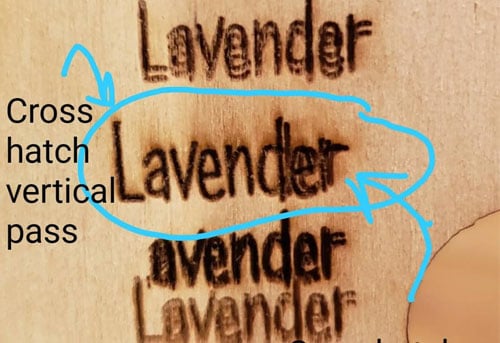Verständnis des Problems des verschwommenen Lasergravierens
Laser-Gravur ist ein präziser und komplizierter Prozess, der es Fachleuten ermöglicht, detaillierte Designs zu schnitzen, Logos, und Muster zu einer Vielzahl von Materialien. Jedoch, Auch mit den neuesten Geräten und Einstellungen, ein gemeinsames Problem, das viele Lasergravierer Das Gesicht ist verschwommen oder unklare Gravuren. Egal, ob Sie an Metallen arbeiten, Kunststoffe, Holz, oder sogar Glas, Unschärfe Gravuren können die Qualität Ihrer Arbeit untergraben und zu Zeit und Materialverschwendung führen.
In diesem umfassenden Artikel, Wir werden die Gründe untersuchen, warum Lasergravuren verschwommen erscheinen können, Identifizieren Sie gemeinsame Ursachen, und liefern Sie detaillierte Lösungen, um das Problem zu beheben. Wir werden auch diskutieren, wie Sie Ihre Einstellungen fein abstellen können, Pflegen Sie Ihre Ausrüstung, und Fehlerbehebung bei allgemeinen Problemen, um sicherzustellen, dass jede Gravur scharf ist, klar, und hochwertig.
Was verursacht verschwommenes Lasergravur?
Unschärfe Lasergravur ist in der Regel ein Ergebnis der beiden Probleme mit der Lasermaschine selbst, falsche Einstellungen, oder das eingravierte Material. Tauchen wir in einige der häufigsten Ursachen von verschwommene Lasergravuren.
1. Falscher Fokus
Eine der häufigsten Ursachen für verschwommene Lasergravuren ist die falsche Fokussierung. Wenn sich der Laserstrahl nicht richtig auf die Oberfläche des Materials konzentriert, Die Gravur wird ungleichmäßig, verschwommen, oder unklar.
- Erläuterung: Der Laserstrahl hat einen Schwerpunkt, an dem er am konzentriertesten ist, und dieser Punkt sollte perfekt mit der Oberfläche des Materials in Einklang gebracht werden. Wenn der Fokus zu hoch oder zu niedrig ist, Die Gravur wird nicht so scharf sein, und die Linien können verschwommen erscheinen.
- Lösung: Stellen Sie sicher, dass Ihr Laserkopf ordnungsgemäß mit der Oberfläche des Materials ausgerichtet ist. Verwenden Sie die Autofokusfunktion Ihrer Maschine oder passen Sie den Fokus manuell auf die richtige Höhe ein, Abhängig von dem Material, mit dem Sie arbeiten. Wenn Ihre Maschine keinen Autofokus hat, Überprüfen Sie den Leitfaden des Herstellers auf die richtige Brennweite.
2. Einstellungen mit geringer Auflösung oder DPI
Ein weiterer Faktor, der zu verschwommenen Gravuren beiträgt, ist eine geringe Auflösung oder niedrige Punkte pro Zoll (DPI) Einstellungen. DPI bezieht sich auf die Anzahl der Punkte, die der Laserstecher pro Zoll Material produziert. Ein niedriger DPI bedeutet weniger Details und ein pixeligeres oder verschwommenes Aussehen.
- Erläuterung: Je höher der DPI, Je feiner die Gravur sein wird. Ein niedriger DPI kann für einfache Designs ausreichen, kann jedoch zu Unschärfe in detaillierteren Arbeiten führen, wie Logos oder komplizierte Muster.
- Lösung: Erhöhen Sie die DPI -Einstellungen in Ihrer Gravursoftware. Für sehr detaillierte Arbeiten, ein dpi von 300 Zu 600 ist normalerweise ideal. Jedoch, Beachten Sie, dass das Erhöhen des DPI den Gravurprozess verlangsamen kann, Die Geschwindigkeit mit der Qualität nach Bedarf also ausgleichen.
3. Falsche Geschwindigkeits- und Stromeinstellungen
Lasergräber wirken, indem sie sowohl Geschwindigkeit als auch Leistung steuern. Wenn die Geschwindigkeit zu schnell ist oder die Leistung zu niedrig ist, Die Gravur kann schwach oder verschwommen sein. Umgekehrt, Zu viel Kraft und zu langsam kann eine Geschwindigkeit zu unerwünschtem Schmelzen oder Verbrennen des Materials führen.
- Erläuterung: Geschwindigkeit steuert, wie schnell sich der Laser über das Material bewegt, während die Leistung die Intensität des Laserstrahls beeinflusst. Wenn beide nicht richtig ausgeglichen sind, Der Laser kann nicht die gewünschten Ergebnisse erzeugen, was zu unklar ist, verschwommene Gravuren.
- Lösung: Adjust your speed and power settings according to the material you’re working with. Für feine Details, you may need to slow the speed and reduce the power to avoid excessive heat or burning. Test your settings on scrap material first to find the ideal balance.
4. Inconsistent Power Distribution
If your laser engraver’s power distribution is uneven, it can result in blurry engravings. This may happen due to wear and tear on the laser tube, contamination on the lens, or issues with the laser’s power supply.
- Erläuterung: Uneven power distribution means that certain areas of the engraving will receive more or less laser power than needed, causing the marks to appear blurry or faded.
- Lösung: Regularly maintain your machine to ensure that the laser tube is in good condition and the power supply is functioning properly. Reinigen Sie das Objektiv und die Spiegel regelmäßig, Da Schmutz oder Kontamination die Wirksamkeit des Lasers verringern kann. Wenn Ihre Leistungseinstellungen inkonsistent erscheinen, Es kann an der Zeit sein, das Laserrohr zu ersetzen oder die Stromversorgung zu überprüfen.
5. Materielle Probleme
Manchmal, Das Material, das Sie eingravieren, kann die Quelle der Unschärfe sein. Materialien mit ungleichmäßigen Oberflächen oder reflektierenden Eigenschaften können dazu führen, dass der Laserstrahl streuert, was zu unklaren Gravuren führt.
- Erläuterung: Materialien wie bestimmte Metalle, Kunststoffe, und Glas kann das Laserlicht zerstreuen, was im Gravur Verzerrungen verursachen kann. Zusätzlich, Materialien mit sehr glatten oder reflektierenden Oberflächen können Fokussierungsprobleme verursachen.
- Lösung: Wählen Sie das richtige Material für Ihren Laserstecher und stellen Sie sicher, dass die materielle Oberfläche sauber und frei von Verunreinigungen ist. Für reflektierende Materialien, Verwenden Sie spezielle Beschichtungen oder passen Sie die Lasereinstellungen an, um die besten Ergebnisse zu erzielen. Zusätzlich, Erwägen Sie, Luftassistenten oder ein ordnungsgemäßes Objektiv zu verwenden, um den Strahl genauer auf das Material zu konzentrieren.
6. Schlechte Maschinenkalibrierung
Wenn Ihr Laserstecher nicht richtig kalibriert ist, Der Laser kann nicht mit seinen optimalen Einstellungen betrieben werden, was zu verschwommenen Gravuren führt.
- Erläuterung: Die Kalibrierung stellt sicher, dass der Laser korrekt auf das Material ausgerichtet ist und dass der Fokus, Leistung, und Geschwindigkeitseinstellungen sind genau. Ohne ordnungsgemäße Kalibrierung, Ihr Graveur kann Schwierigkeiten haben, präzise Markierungen zu schaffen.
- Lösung: Führen Sie regelmäßige Kalibrierung und Wartung auf Ihrer Maschine durch. Weitere Anweisungen zum Kalibrieren Ihres Lasers finden Sie im Benutzerhandbuch, um Ihren Laser zu kalibrieren. Einige Maschinen bieten automatische Kalibrierungsfunktionen an, Während andere manuelle Anpassungen erfordern.
7. Unsachgemäße Materialdicke
Die Dicke des eingravierten Materials kann auch die Schärfe des Gravurs beeinflussen. Dickere Materialien erfordern möglicherweise mehr Leistung und langsamere Geschwindigkeit, Während dünnere Materialien möglicherweise schnellere Geschwindigkeiten und geringere Leistung benötigen.
- Erläuterung: Für dicke Materialien, Der Laser kann nicht gleichmäßig eindringen, führt zu verschwommenen oder inkonsistenten Gravuren. Andererseits, Dünne Materialien können zu zerbrechlich sein, um Hochleistungseinstellungen zu behandeln, Verzerrungen verursachen.
- Lösung: Passen Sie die Strom- und Geschwindigkeitseinstellungen anhand der Materialstärke an. Verwenden Sie die geeignete Brennweite für dicke und dünne Materialien, und testen Sie Ihre Einstellungen immer auf Schrottstücken, bevor Sie Ihr endgültiges Projekt eingravieren.
So reparieren und verhindern Sie verschwommenes Lasergravur
Um zu reparieren und verschwommene Laserstiche zu vermeiden, Sie müssen die folgenden Schritte berücksichtigen:
Schritt 1: Einstellungen für Feinsteuerfokus
Fokussieren Sie den Laserstrahl für das Material, mit dem Sie arbeiten, richtig. Dies ist einer der kritischsten Faktoren, um klar zu erreichen, Scharfe Gravuren.
Schritt 2: Passen Sie die Einstellungen der Auflösung und der DPI an
Stellen Sie die Auflösung und die DPI auf höhere Werte für detaillierte Designs ein. Anstreben einen DPI -Bereich von 300 Zu 600 für Präzisionsarbeit.
Schritt 3: Geschwindigkeit und Leistung optimieren
Passen Sie die Geschwindigkeits- und Leistungseinstellungen an das Material und das Design an. Beginnen Sie mit niedrigerer Leistung und langsameren Geschwindigkeiten für feine Details, dann nach Bedarf nach und nach anpassen.
Schritt 4: Reinigen und pflegen die Lasermaschine
Reinigen Sie das Objektiv regelmäßig, Spiegel, und andere Komponenten der Maschine. Überprüfen Sie den Zustand des Laserrohrs und ersetzen Sie ihn bei Bedarf, um eine inkonsistente Leistung zu vermeiden.
Schritt 5: Testen und experimentieren mit Materialien
Bevor Sie mit dem endgültigen Material beginnen, Testen Sie die Einstellungen auf Schrottstücken. Dies hilft sicherzustellen, dass die Einstellungen für das Material optimal sind, verschwommene Ergebnisse verhindern.
Schritt 6: Richtige Kalibrierung
Stellen Sie sicher, dass Ihr Laserstecher ordnungsgemäß kalibriert ist. Die Kalibrierung sorgt für Genauigkeit und ordnungsgemäße Ausrichtung des Lasers, Verschwendung von verschwommenen Ergebnissen aufgrund von Fehlausrichtungen.
Schritt 7: Verwenden Sie die richtigen Materialien
Wählen Sie Materialien, die mit Ihrem Laserstecher kompatibel sind, und vermeiden Sie diejenigen mit hochreflektierenden oder ungleichmäßigen Oberflächen. Für herausfordernde Materialien, Erwägen Sie, spezialisierte Beschichtungen zu verwenden, um beim Gravurprozess zu helfen.

Häufige Fehler, die Sie im Lasergravur vermeiden sollten
Während Sie arbeiten, um verschwommene Gravuren zu vermeiden, Hier sind einige häufige Fehler, auf die Sie achten müssen:
- Falsche Fokuseinstellungen: Ein fehlfokussierter Laser führt zu unscharfen Gravuren.
- Zu niedrig von dpi: Eine geringe Auflösung ist für größere Konstruktionen in Ordnung, kann jedoch komplizierte Details pixiert oder verschwommen erscheinen.
- Verwenden Sie hohe Geschwindigkeit bei detaillierten Designs: Schnelle Geschwindigkeiten eignen sich besser für größere Gravuren, keine komplizierten Details.
- Inkonsistente Leistungseinstellungen: Variierende Leistungseinstellungen im gesamten Gravurprozess können ungleiche Ergebnisse verursachen.
- Überspringen von Materialtests: Das Testen Ihrer Einstellungen auf Schrottmaterial, bevor Sie auf Ihrem endgültigen Stück eingravieren.

Verschwommene Lasergravuren können frustrierend sein, Aber mit dem richtigen Wissen und der Liebe zum Detail, Sie können vermieden werden. Durch das Verständnis der Ursachen von Unschärfe - einschließlich Fokusfragen, falsche Einstellungen, Materialprobleme, und Maschinenkalibrierung - Sie können sicherstellen, dass jede Gravur, die Sie erzeugen, scharf ist, präzise, und professionell.
Erinnern, Die Lasergravur ist ein hochtechnischer Prozess, der konsistente Praxis und Feinabstimmung erfordert. Durch Befolgen der in diesem Artikel beschriebenen Best Practices, you can eliminate blurriness and elevate your engraving work to new levels of precision and clarity. Egal, ob Sie Metalle gravieren, Kunststoffe, Holz, oder andere Materialien, getting the settings just right will help you create flawless, high-quality engravings that your clients will love.