Laser engraving has become an essential part of modern manufacturing and creative design. With the growing demand for customized, high-quality products, businesses and professionals alike are increasingly turning to laser engraving technology for its precision and versatility. De ComMarker Omni 1 Lasergravør is a standout tool in this field, offering advanced UV-laserteknologi that delivers stunning engravings on a variety of materials—from glass and metal to wood, akryl, and even tumblers.
This guide is designed to help you, as a professional in the laser engraving industry, set up and use the ComMarker Omni 1 to its fullest potential. We will cover every aspect—from unboxing to advanced techniques—ensuring that you can achieve the highest quality results. Whether you are new to laser engraving or looking to optimize your existing process, this comprehensive guide will equip you with the knowledge and skills needed to succeed.
What Is the ComMarker Omni 1 Lasergravør?
ComMarker Omni 1 Laser Engraver is a compact, high-precision UV laser system that offers unparalleled performance for engraving a wide range of materials. Known for its exceptional speed, nøyaktighet, og allsidighet, Omni 1 is perfect for producing detailed engravings on everything from delicate glass to robust metal. Its user-friendly interface and powerful software compatibility (with EZCAD2 and LightBurn) make it an ideal choice for both beginners and seasoned professionals.
Key Features and Benefits
- Høy presisjon: Omni 1 can achieve micron-level engraving accuracy, ensuring that every detail is captured with stunning clarity.
- Allsidig materialkompatibilitet: It is capable of engraving on various materials, inkludert glass, metall, tre, akryl, lær, and tumblers.
- High-Speed Production: With engraving speeds of up to 10,000 mm/s, it dramatically reduces production time, making it perfect for both small batch and mass production.
- Brukervennlig grensesnitt: Its intuitive touchscreen controls and plug-and-play setup minimize the learning curve, enabling you to focus on your creative work.
- Varighet: Built with robust components and an efficient cooling system, Omni 1 is designed for long-term, continuous operation.
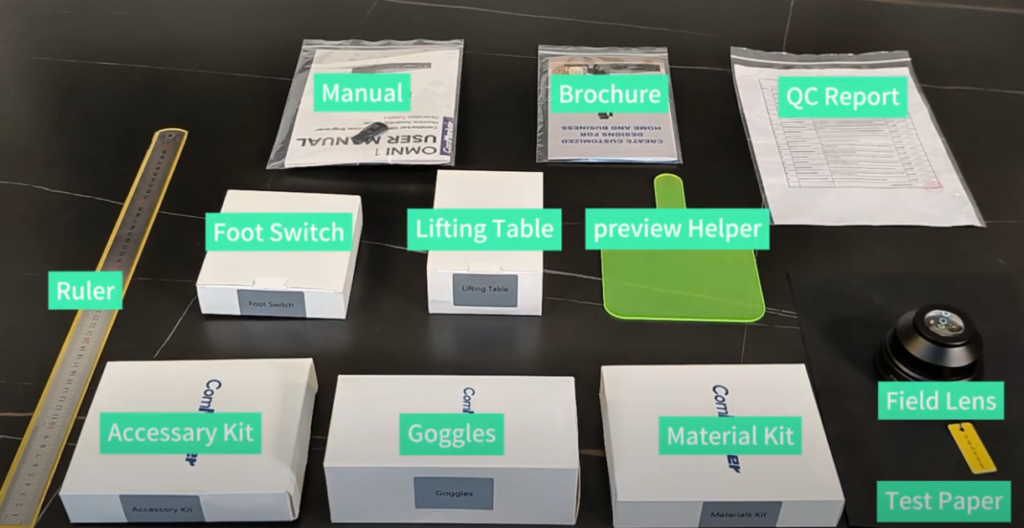
2. Unboxing and Initial Setup
Unboxing the ComMarker Omni 1
When you receive your ComMarker Omni 1 Lasergravør, start by carefully unboxing the machine. Inspect all components to ensure that nothing is damaged or missing. Your package should include:
- ComMarker Omni 1 Laser Engraver unit
- Power cable and data cables
- User manual and quick-start guide
- Installation DVD or download link for the engraving software
- Safety glasses and other accessories
Preparing Your Workspace
Before setting up the machine, ensure that your workspace meets the following criteria:
- Stable Surface: Place the engraver on a flat, stable surface that can support its weight.
- Adequate Ventilation: Laser engraving produces fumes and particulates. Ensure your workspace is well-ventilated or has an appropriate fume extraction system.
- Proper Lighting: Good lighting is essential for monitoring the engraving process and ensuring accurate alignment of your design.
- Space for Materials: Ensure there is enough room for the material you plan to engrave, whether it’s a tumbler, glass piece, or any other substrate.
Hardware Setup
Follow these steps to assemble and set up your ComMarker Omni 1:
- Assemble the Machine:
- Follow the instructions in the user manual to assemble any parts that require setup.
- Ensure the laser module is securely attached and that the machine’s components are aligned.
- Connect the Power Supply and Data Cables:
- Plug the power cable into a reliable electrical outlet.
- Connect the data cable from the machine to your computer. Ensure that all connections are secure.
- Position Your Material:
- Secure the material (f.eks., a tumbler) onto the engraving bed using clamps or fixtures.
- Adjust the positioning so that the design will be centered and correctly aligned.

3. Software Installation and Configuration
Installing the Software
ComMarker Omni 1 is compatible with popular laser engraving software such as EZCAD2 and LightBurn. Follow these steps to install and configure the software:
- Download the Software:
- Use the provided installation DVD or download link from the ComMarker website.
- Install the software on your computer, ensuring that your operating system meets the requirements.
- Software Configuration:
- Launch the software and connect it to your ComMarker Omni 1 via USB.
- Configure the device settings, including the communication port and basic parameters.
- Import any necessary calibration or configuration files provided by ComMarker to ensure accurate engravings.
- Familiarize Yourself with the Interface:
- Spend some time exploring the software interface. Both EZCAD2 and LightBurn offer intuitive controls for designing and modifying your engraving projects.
- Learn how to create new designs, import existing designs (som SVG, DXF, or AI files), and adjust parameters like speed, makt, og fokus.
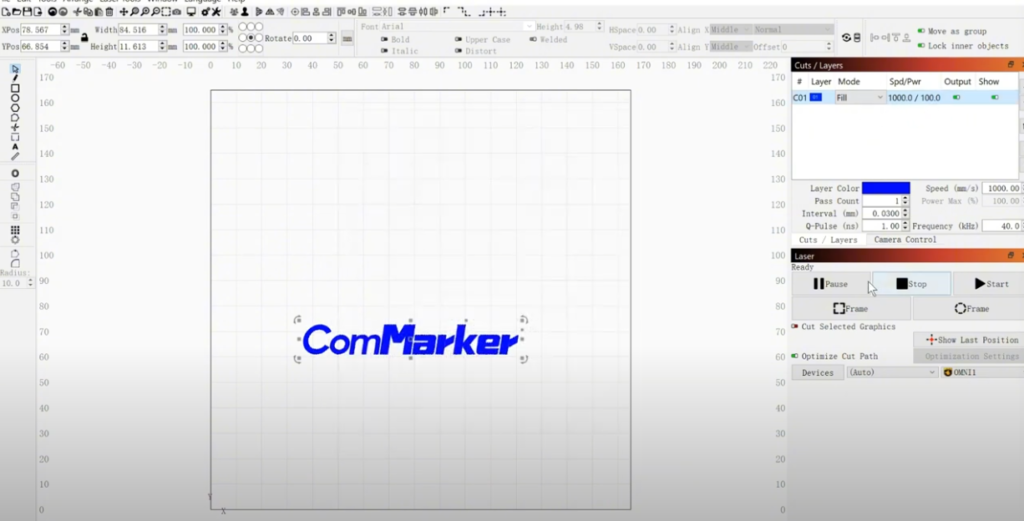
Design din gravering
Your design is the heart of the engraving process. Here’s how to prepare your design for the ComMarker Omni 1:
- Create or Import Your Design:
- Use CAD software to design your artwork, or import a design from another source.
- Ensure your design is in a compatible format (f.eks., vector format for crisp lines).
- Adjust the Design for Your Material:
- Scale and position your design to match the dimensions of your material (f.eks., a tumbler).
- Consider the curvature of your material; if engraving on a curved surface, adjust your design accordingly.
- Set Engraving Parameters:
- Define the engraving speed, makt, Frekvens, and number of passes. For eksempel, a typical setting for engraving on glass might be 100.0 mm/sec at 100% power and 40 kHz frequency with 10 global passes.
- Save your design settings and run a simulation (if available) to preview the engraving process.
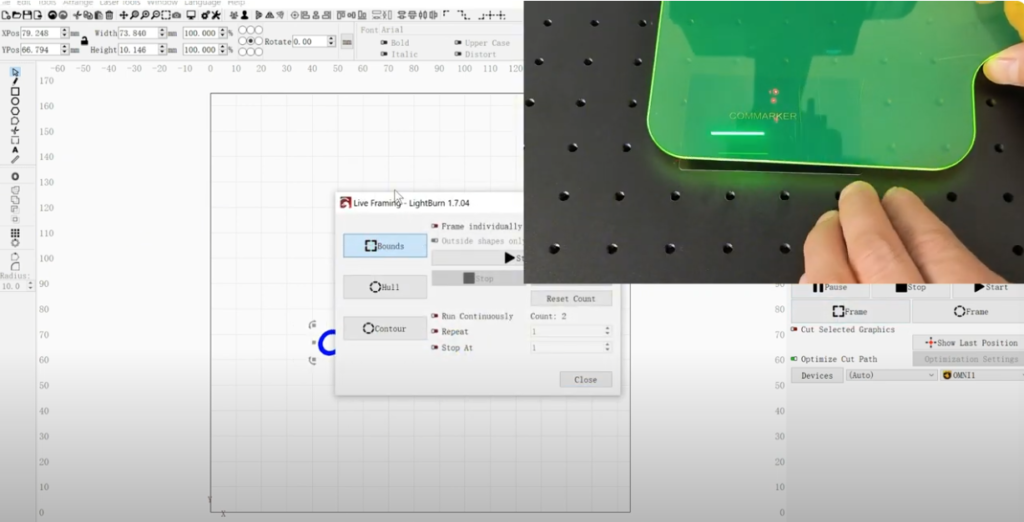
4. Kalibrering og fokusering
Understanding Laser Focus
Achieving a sharp, clear engraving depends heavily on proper laser focus. The focus determines the size of the laser beam’s spot on the material, directly impacting the engraving’s precision and clarity.
- Auto Focus Feature:
- Many modern laser engravers, inkludert Omni 1, come equipped with an auto focus feature. This function automatically adjusts the laser head to achieve optimal focus.
- To use the auto focus feature, place your material under the laser, then press the auto focus button on the control panel. The machine will adjust until the laser spots are perfectly aligned.
- Manual Focus Adjustment:
- If you prefer manual control or need to fine-tune the focus, use the manual focus adjustment. This involves turning a focus knob or adjusting a digital setting until the laser spot is as small as possible.
- A well-focused laser will produce sharp, defined lines, whereas an unfocused beam results in blurry engravings.
Calibration Procedure
Proper calibration ensures that the laser engraver operates at its optimal settings. Follow these steps for calibration:
- Initial Calibration:
- Turn on the machine and allow it to warm up.
- Use the built-in calibration feature to check the alignment and focus of the laser head.
- Ensure the calibration file (if provided) is imported into the software.
- Test Engraving:
- Run a test engraving on a scrap piece of material.
- Examine the test engraving for clarity, dybde, og nøyaktighet.
- Adjust settings as necessary (f.eks., fokus, hastighet, or power) to improve the quality of the engraving.
- Fine-Tuning:
- Repeat the test engraving until you achieve consistent, resultater av høy kvalitet.
- Document the settings that produce the best outcomes for future reference.
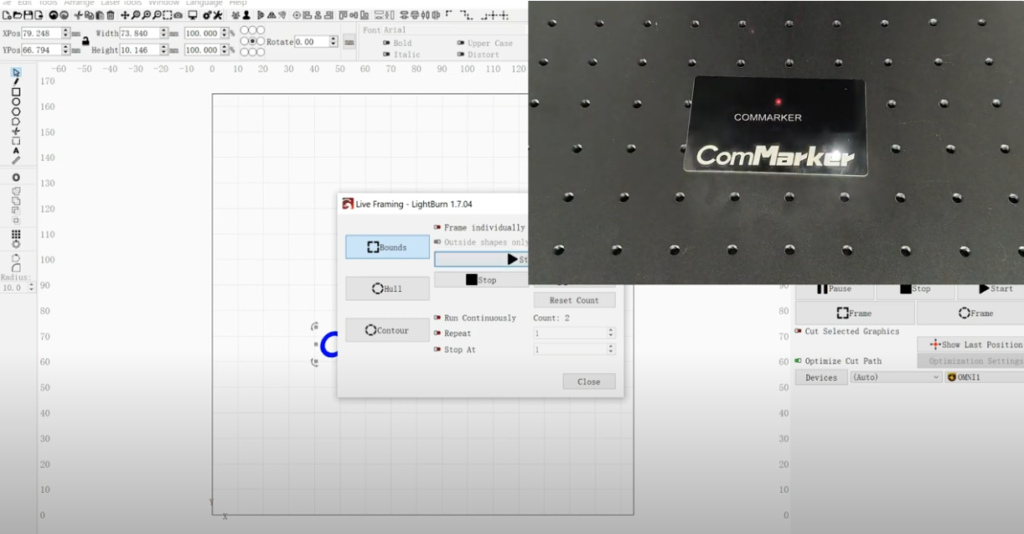
5. Graveringsprosess: From Start to Finish
Initiating the Engraving Job
Once your machine is set up, calibrated, and your design is ready, you can begin the engraving process:
- Load Your Design:
- Open your design file in EZCAD2 or LightBurn.
- Verify that the design is properly positioned on the virtual canvas to match your material’s placement.
- Set Engraving Parameters:
- Double-check your speed, makt, Frekvens, and number of passes settings.
- For eksempel, when engraving on a tumbler, you might use settings such as 100.0 mm/sec speed, 100% makt, 40 kHz frequency, og 10 global passes for a deep, crisp engraving.
- Start gravering:
- With your settings confirmed, press the “start” button on the control panel to begin engraving.
- Monitor the process on the touchscreen interface, ensuring that the laser is following the design path accurately.
Monitoring and Adjusting During Engraving
Even with careful setup, slight adjustments may be needed during the engraving process:
- Real-Time Adjustments: Use the control panel to pause or modify settings if you notice any discrepancies.
- Focus Checks: Periodically verify that the laser remains focused on the material, especially for longer engraving jobs.
- Material Movement: Ensure that your material remains securely in place. For curved objects like tumblers, use a rotary attachment to maintain consistent alignment.
Post-Engraving Procedures
After the engraving is complete, follow these steps to finish your project:
- Cooling Down: Allow the material to cool before handling it. This is crucial for preventing heat-related damage.
- Cleaning the Engraved Surface: Gently clean the engraved area with a soft cloth to remove any residue or debris.
- Quality Inspection: Carefully inspect the engraving for consistency, dybde, and clarity. Make any necessary adjustments for future jobs.
- Etterbehandling: Depending on your project, you may need to apply additional finishing processes, such as painting or sealing the engraved design to enhance contrast and durability.
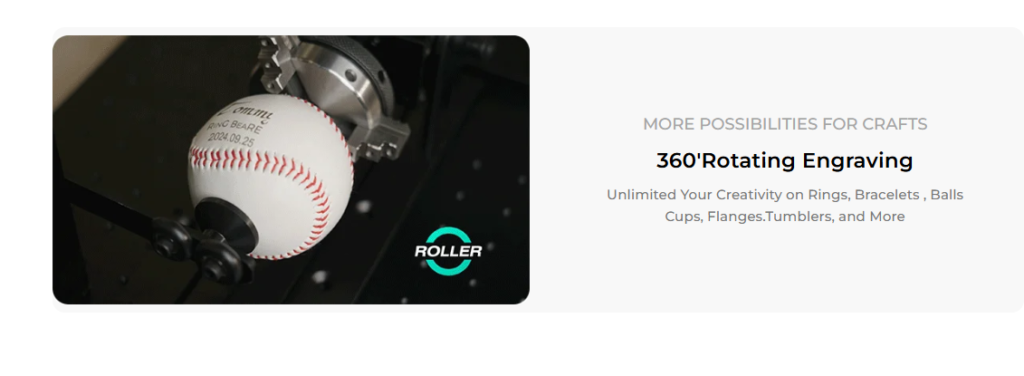
6. Advanced Techniques and Best Practices
Multi-Pass Engraving
For deeper or more intricate engravings, a multi-pass approach is often required. Multi-pass engraving involves running the laser multiple times over the same area to achieve the desired depth and detail without overburning the material.
- Fordeler:
- Provides greater control over engraving depth.
- Reduces the risk of damaging the material.
- Enhances the clarity and contrast of detailed designs.
- Implementation:
- Adjust the number of global passes in your software. For eksempel, you might set 10 passes for a deep, textured engraving.
- Monitor the engraving process between passes to ensure consistent results.
Using Fill Modes for Enhanced Detail
Fill modes are used to engrave solid shapes or images on a material. Omni 1 offers several fill modes, including bi-directional fill and cross-hatch, which can be used to create different textures and depths in the engraving.
- Bi-Directional Fill: This mode enables the laser to fill in the design from two directions, ensuring even coverage.
- Cross-Hatch Fill: This creates a textured effect by engraving intersecting lines, adding depth and visual interest.
- Line Interval and Resolution: Adjust the line interval (f.eks., 0.0400 mm) and the number of lines per inch to control the resolution of the engraving. A higher line density results in finer detail.
Engraving on Curved Surfaces (Tumlere)
Engraving on curved surfaces, such as tumblers, requires additional adjustments and equipment. A rotary attachment is essential for maintaining even engraving around the entire surface of a cylindrical object.
- Rotary Attachment: This accessory rotates the tumbler steadily while the laser engraver marks the design. It ensures that the engraving is continuous and consistent.
- Setting Up the Rotary: Secure the tumbler in the rotary unit and adjust the rotation speed to synchronize with the laser’s movement.
- Focus Adjustment: Ensure the laser focus is maintained across the curved surface. This might require slight manual adjustments or an auto-focus feature, if available.
Tips for Troubleshooting Common Engraving Issues
Even with meticulous setup, you may encounter challenges during the engraving process. Here are some common issues and solutions:
- Blurry or Uneven Engravings:
- Cause: Likely due to improper focus or incorrect power settings.
- Løsning: Re-calibrate the focus and run a test engraving. Adjust the laser’s speed and power settings until the desired clarity is achieved.
- Material Burn or Over-Engraving:
- Cause: Excessive laser power or too slow a speed can cause the material to burn.
- Løsning: Increase the speed or reduce the power settings. Consider using multi-pass engraving to gradually deepen the engraving without overheating the material.
- Inconsistent Engraving Depth:
- Cause: Variations in material thickness or an unstable workpiece.
- Løsning: Ensure the material is securely fixed in place and adjust the focus carefully. For thick or uneven materials, use a leveling fixture if available.
- Software Glitches or Connection Issues:
- Cause: Outdated software or improper connection between the computer and the laser engraver.
- Løsning: Update the engraving software (EZCAD2 or LightBurn) and check all connections. Restart the system if necessary and run a diagnostic if issues persist.

7. Maintenance and Safety Guidelines
Routine Maintenance
Regular maintenance is critical to ensure the longevity and optimal performance of your ComMarker Omni 1 Lasergravør. Here are some key maintenance tips:
- Clean the Lens and Mirrors: Støv, rester, and residue can accumulate on optical components. Use a microfiber cloth and appropriate cleaning solution to gently clean the lens and mirrors.
- Check the Cooling System: Ensure that the air-cooling system is free of obstructions and is functioning correctly. Clean filters and fans as needed.
- Regular Calibration: Periodically re-calibrate your laser engraver to maintain precise focus and alignment.
- Inspect Electrical Connections: Check that all cables and connections are secure and free from damage.
- Programvareoppdateringer: Keep your engraving software up to date to benefit from the latest features and improvements.
Sikkerhetsretningslinjer
Working with lasers requires strict adherence to safety protocols:
- Wear Protective Eyewear: Always use laser safety glasses rated for the specific wavelength of your laser to prevent eye damage.
- Sørg for riktig ventilasjon: Laser engraving can produce fumes and particulates, so ensure your workspace is well-ventilated.
- Avoid Reflective Surfaces: Be cautious of reflective materials that can cause stray laser beams.
- Follow Manufacturer Guidelines: Always adhere to the manufacturer’s safety instructions and maintenance schedules.
- Emergency Procedures: Familiarize yourself with the emergency shutdown procedure in case of a malfunction.

8. Case Studies and Customer Success Stories
Real-World Application: Engraving Tumblers for Custom Gifts
One of our valued customers, a small business specializing in custom promotional gifts, recently integrated the ComMarker Omni 1 Laser Engraver into their production process for tumblers. They reported significant improvements in production speed and quality, enabling them to offer personalized tumblers with intricate designs and logos. The addition of a rotary attachment allowed for consistent, high-quality engravings on curved surfaces—a critical factor in their product appeal.
Tilbakemelding fra kunder
“We’ve seen a remarkable transformation in our engraving process since switching to the Omni 1. Our tumblers now feature crisp, precise engravings that our customers love. The setup was straightforward, and the machine’s speed has allowed us to meet high-volume orders without sacrificing quality.” — Alex R., Owner, Custom Engraving Co.
Lessons Learned
- Importance of Calibration: Regular calibration ensures that the engraving remains sharp and consistent, especially on curved surfaces.
- Flexibility of Settings: The ability to adjust power, hastighet, and focus settings allowed the customer to fine-tune the engraving for various tumbler materials.
- Value of Accessories: The rotary attachment proved indispensable for engraving cylindrical objects, providing uniformity across the entire surface.
9. Future Trends in Laser Engraving for Tumblers
As technology evolves, the laser engraving industry continues to innovate. Here are some trends to watch for in the near future:
Avansert programvareintegrasjon
- AI and Machine Learning: Future engraving systems may incorporate AI to optimize engraving parameters automatically based on material type and design complexity.
- Cloud-Based Design: Enhanced software platforms that allow designers to create and store designs in the cloud, facilitating collaboration and remote operation.
Improved Laser Technology
- Higher Precision and Speed: Ongoing improvements in laser technology are expected to further increase precision and speed, making the engraving process even more efficient.
- Energy Efficiency: New developments in laser energy management may reduce power consumption and increase the lifespan of the laser source.
Expanded Material Capabilities
- New Materials: Research into engraving on emerging materials will likely expand the range of products available for customization.
- Hybrid Systems: Integration of multiple laser types (f.eks., CO₂ and fiber) in one system to offer maximum versatility for engraving different materials.

10. Tips for Maximizing Your Laser Engraver’s Potential
To fully harness the power of your ComMarker Omni 1 and excel in the laser engraving business, consider the following tips:
Optimize Your Design Files
- High-Resolution Graphics: Always use high-resolution, vector-based designs for best results.
- Test Different Designs: Experiment with various design elements to understand how they translate onto different materials.
Regular Training and Skill Enhancement
- Workshops and Seminars: Attend industry workshops to stay updated with the latest engraving techniques.
- Online Resources: Utilize tutorials, webinars, and online courses to continuously improve your skills.
Monitor Your Production Process
- Kvalitetskontroll: Implement strict quality control measures to ensure every engraved product meets your high standards.
- Tilbakemelding fra kunder: Regularly gather feedback from customers to refine your process and improve product quality.
Invest in Maintenance
- Scheduled Cleaning: Regularly clean your laser machine’s optics and components to maintain optimal performance.
- Preventative Maintenance: Replace worn-out parts before they fail to avoid production downtime.

11. Integrating the ComMarker Omni 1 into Your Business
For those looking to expand their operations or enter the laser engraving business, integrating the ComMarker Omni 1 can be a game-changer:
Streamlining Production
- Automated Workflows: Use the machine’s automation features to reduce manual intervention and increase production efficiency.
- Scalability: As your business grows, the Omni 1’s high-speed engraving and reliability will enable you to take on larger orders with ease.
Diversifying Product Offerings
- Personalized Tumblers: Use the Omni 1 to create custom tumblers, a popular product for gifts, reklameartikler, and corporate branding.
- Broad Material Range: Leverage the machine’s versatility to expand into engraving on metals, plast, glass, tre, og mer.
- Unike design: Combine laser engraving with other production techniques to create one-of-a-kind products that stand out in the market.
Marketing Your Laser Engraving Business
- Online Presence: Develop a robust online presence through a professional website and active social media channels.
- SEO Strategies: Optimize your content for keywords like “laser engraver for tumblers” to attract more targeted traffic.
- Customer Engagement: Use customer testimonials and case studies (like the ones presented here) to build trust and credibility.
12. Final Thoughts
ComMarker Omni 1 Laser Engraver offers an unbeatable combination of precision, hastighet, og allsidighet, making it one of the best laser engravers for tumblers and a wide range of other applications. By following the detailed setup, kalibrering, and operating procedures outlined in this guide, you can ensure that your engravings are of the highest quality.
Whether you are a seasoned professional or just starting in the laser engraving business, investing in a high-quality machine like the Omni 1 will not only improve your production capabilities but also open up new opportunities in custom product design. The future of laser engraving is bright, and with the right tools and techniques, you can push the boundaries of creativity and innovation in your work.
For more detailed instructions, troubleshooting tips, and expert advice on maximizing your laser engraver’s potential, keep exploring our comprehensive guides and resources. With continuous learning and adaptation, you can ensure that your laser engraving business remains at the forefront of innovation.
Thank you for reading this in-depth guide on how to set up and use the ComMarker Omni 1 Laser Engraver for tumblers. We hope this article helps you harness the full potential of your machine and take your business to new heights.











































