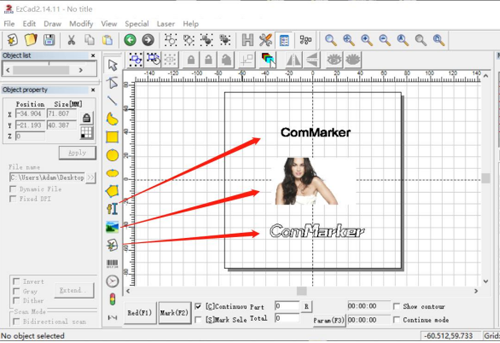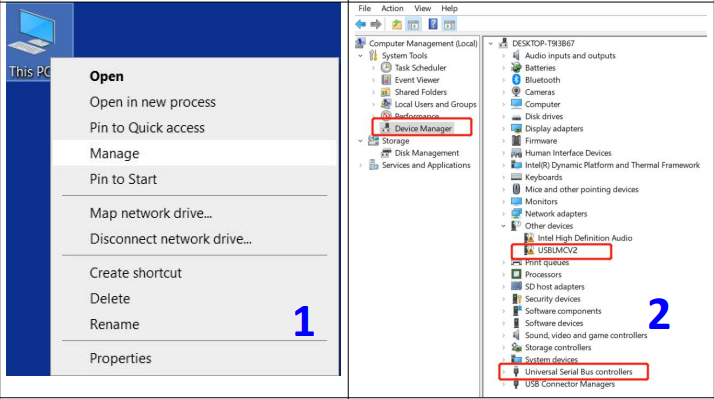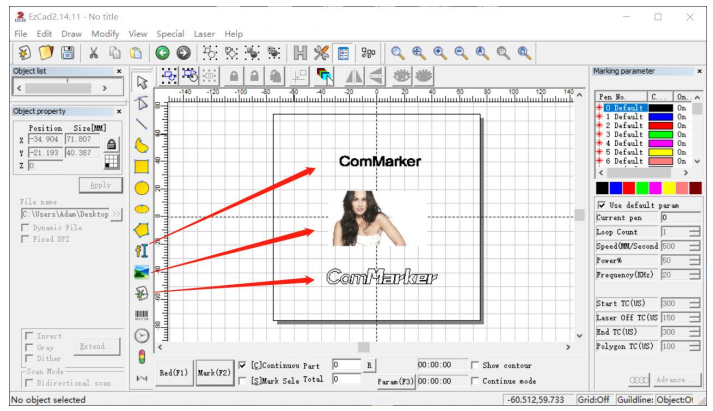Hvordan Install & Bruk EZCAD for Fiber Laser Engraver?
- Install the driver
Merk: please conduct the following operation before installing the driver
1) The machine is on; 2)Keep the emergency button not pressed; 3) Data cable connected1.Right-click “this PC”, click “Manage” - Click “Device Manager”, find “USBLMCV2”, “USBLMCV4”or“Unknown Device” in “Other devices” or “Universal SerialBus devices”
- Right-click “USBLMCV2”, “USBLMCV4” or “Unknown.Device” and “Update driver”
- Select “Browse My Computer for Drivers” 1234
- Find the corresponding file with window system in the USB drive, click OK
- Click “Install”
- Click “finish” if it is successful
- It will display “BJJCZ Device” in Device Manager
Noted: *It is recommended to copy and paste the files of the USB disk to the computer desktop or other computerdisks.
How to use EZCAD programvare with Fiber Laser Engraver?
Steg 1: Open EZCAD Software
- Connect the USB to your computer.
- Navigate to “EZCAD for ComMarker” in the USB folder.
- Select the 110mm folder if your lens is 110mm.
- Open the software “EZCAD2“.
Steg 2: Add Text or Import Files
- You can enter “tekst”, or import “pictures” eller “vector files” as needed.
- It is recommended to select the text for initial testing.
Steg 3: Import the Correction File
- Select “Parameter (F3)”.
- Tick “Use Correct File”.
- Select the .cor file from the USB flash drive or computer disk.
- Click “OK (确认)”.
Steg 4: Juster fokus
- Press the up or down button to lift or lower the laser head until the three red light points overlap, indicating the best focal point.
- Målingsbrennvidden til denne maskinen er ___________ mm (110×110) og _________ mm (200×200).
- Måleavstanden er lengden fra bunnlinjen på laserhodet til overflaten av graveringsmaterialet.
- Fokusskalibreringstrinn:
- Plasser testplaten i rustfritt stål på maskinbordet.
- Løft eller senk laserhodet til det beste fokuspunktet i henhold til det håndskrevne nummeret.
- Slå på maskinen og koble den til datamaskinen.
- Importer "tekst" for testing, Velg standardparametere, og kryss av "kontinuerlig del".
- Trykk “Rød (F1)”For å sikre at det markerer på testmaterialet. Klikk "Merk" for kontinuerlig merking.
- Juster laserhodet for å observere endringer i laserintensitet. Stopp ved den sterkeste laserintensiteten.
- Løsne skruene for hjelpestrømmenes røde lysstråler.
- Juster de røde lysprikkene for å overlappe og stramme skruene.
Steg 5: Markeringstest
- Plasser testgraveringsmaterialet på maskinen.
- Click “rød (F1)” For å skissere markeringsområdet med rødt lys.
- Tick "Standardparametere".
- Click “Merke (F2)” å begynne å merke.
Å følge disse trinnene sikrer at commarker -maskinen din er satt opp riktig med EZCAD -programvare for optimal ytelse.
FAQ for EZCAD -programvare:
1.Er Lightburn bedre enn Ezcad?
Lightburn er designet for å være brukervennlig og tilgjengelig for brukere av alle ferdighetsnivåer. Selv om det gir et godt nivå av tilpassbarhet, Det har kanskje ikke så mange avanserte alternativer som EZCAD.
2.Hvordan gjør det Fiberlasergravering Programvarearbeid?
Med riktig fiberlasermerkingsprogramvare, Brukere kan lage design, Konfigurer dem til å kommunisere med maskinene sine, og bruk passende Fiber Laser Power Settings.Fiber Laser Graveringsprogramvare fungerer som en essensiell formidler mellom brukerens fantasi og deres graveringsmaskiner.
3.Hva er den beste fiberlasergraveringsfilen?
De beste filformatene for lasergravering er vektorfiler som for eksempel:
- SVG (Skalerbar vektorgrafikk): Ideell for å opprettholde høy kvalitet i alle størrelser.
- AI (Adobe Illustrator): Ofte brukt av fagpersoner for detaljerte og skalerbare design.
- DXF (Tegning av utvekslingsformat): Mye støttet i CAD og laserskjæringsprogramvare.
Disse formatene sikrer presis og ren gravering, Når de bruker matematiske formler for å lage former og linjer, noe som gjør dem svært skalerbare uten tap av kvalitet. For bilder, PNG-er med høy oppløsning eller BMP er å foretrekke for gravering av detaljerte bilder.