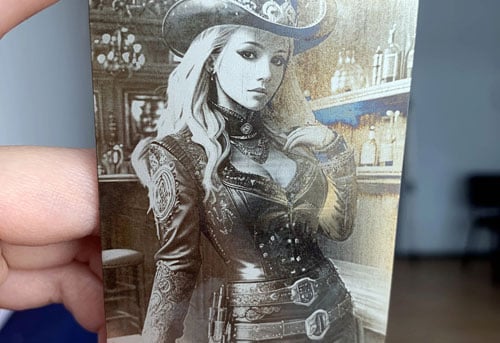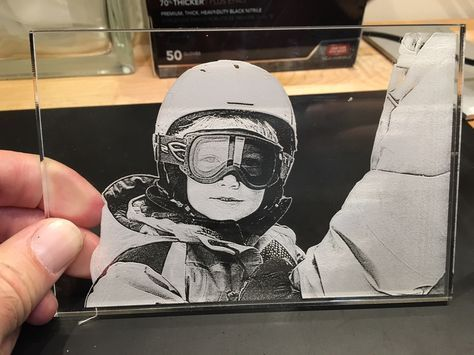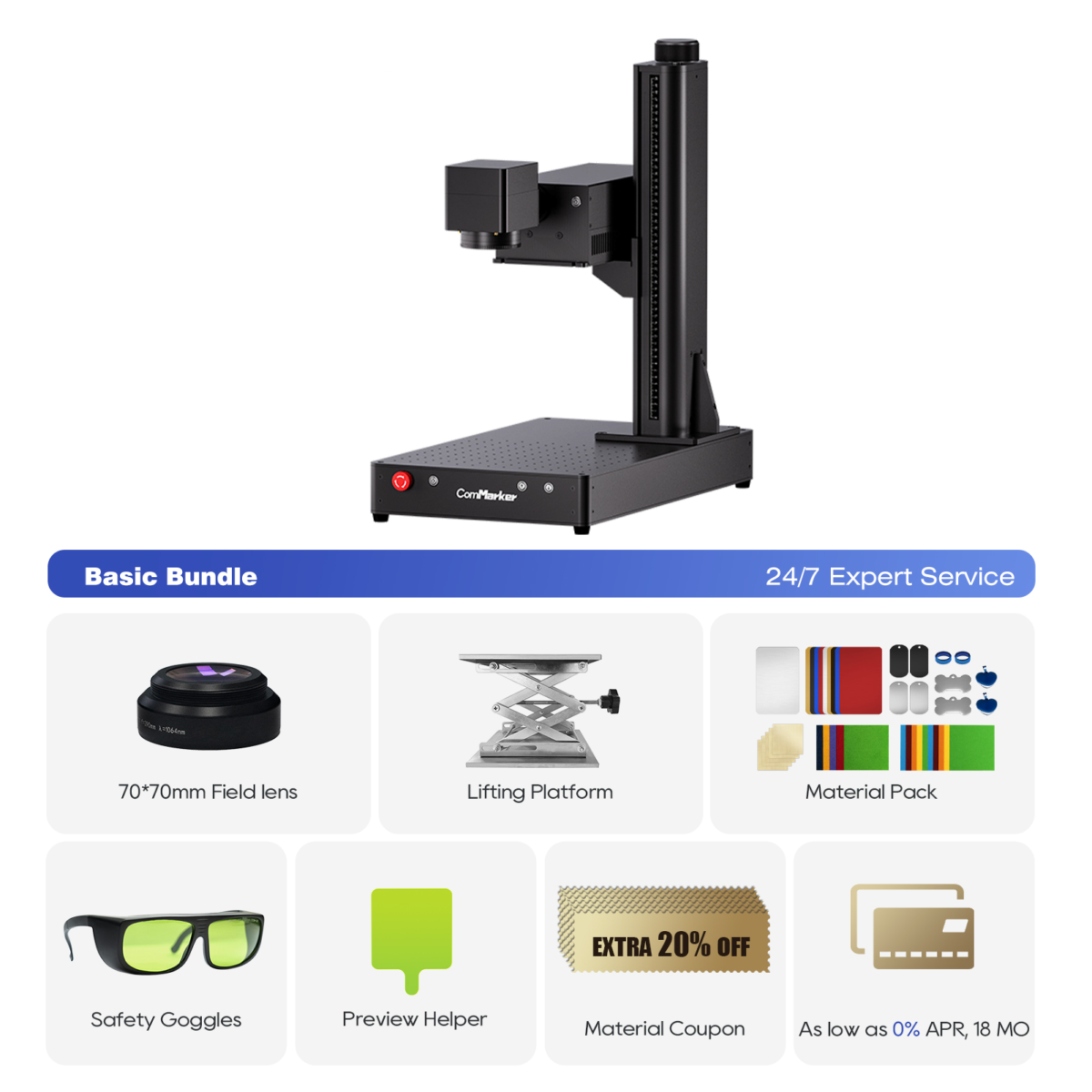Laser engraving photos is a unique way to create personalized, intricate designs on various materials like wood, metallo, acrilico, e vetro. Whether you’re a hobbyist or a professional looking to offer custom engravings, mastering the process can lead to high-quality, professional results. In questo guida passo passo, we will walk you through everything you need to know to laser engrave photos on different surfaces and give you expert tips on optimizing your engraving settings.
Cos'è l'incisione laser?
Laser engraving is the process of using a high-powered laser beam to carve or etch designs into a material’s surface. Unlike traditional printing, laser engraving involves physical alteration of the material, creando un permanente, high-contrast image. The laser engraver works by vaporizing a thin layer of the material, which produces intricate and precise results.
Laser engraving photos, Tuttavia, requires a slightly different approach than standard design engravings. The key is to focus on the image quality, materiali, and the settings that best bring out the details.
Choosing the Right Material for Laser Engraving Photos
Prima di immergerci nel processo di incisione, it’s crucial to choose the right material. Some materials work better for photo engraving because of their ability to provide clear contrast and fine details. Here are the best materials for laser engraving photos:
| Materiale | Best For | Impostazione di potenza | Consiglio chiave |
|---|---|---|---|
| Legna | Rustic gifts, segni | 30-50% | Use light-colored wood for contrast. |
| Acrilico | Awards, decorazioni | 25-40% | Mask with tape to prevent scratches. |
| Metallo | Premium jewelry | 70-100% | Use fiber laser for best results. |
| Bicchiere | Elegant 3D engraving | 15-25% | Apply water during engraving to reduce heat. |
Mancia: Light-colored woods work best for photo engraving, as they provide greater contrast than darker woods. Acrylic and metal give sharp, clean results, while glass allows for stunning 3D effects.
Preparing Your Photo for Laser Engraving
The success of photo engraving depends largely on how well you prepare your image. Let’s break down the steps to ensure your photo is ready for the laser engraver:
1. Choose a High-Resolution Photo
For the best engraving results, start with a high-quality, high-resolution photo. Maggiore è la risoluzione, the better the details will be during the engraving. Ensure your image is clear and sharp, as blurred or pixelated images won’t engrave well.
2. Convert the Photo to Grayscale
Laser engraving works best with grayscale images. Use photo editing software like Adobe Photoshop or GIMP to convert your photo to grayscale. This allows the laser to interpret the light and dark areas correctly and create better contrast during the engraving process.
Mancia: Adjust the contrast to ensure that the dark areas of the photo are sufficiently dark, and the light areas are bright enough.
3. Resize and Crop the Image
Once your photo is converted to grayscale, resize and crop the image to fit the material you’ll be engraving. Ensure the dimensions match the area you want to engrave, whether it’s a small pendant, a plaque, or a large piece of wood.
4. Prepare the Image for Laser Engraving
Ora, you’ll need to fine-tune the image for the laser engraver. Set the resolution to 300-600 DPI (punti per pollice) for sharp results. The laser will use this resolution to process the image and engrave it with high detail.
Setting Up Your Laser Engraver
Now that your image is ready, let’s talk about how to set up your laser engraver to get the perfect engraving:
1. Select the Right Laser Engraver
For photo engraving, it’s essential to use the right type of laser engraver. UN Incisore laser CO2 works best for materials like wood, acrilico, e vetro. Laser a fibra are ideal for metal engraving, offering higher precision for detailed work.
IL ComMarker Omni 1 Incisore laser is an excellent choice for beginners and professionals alike. It’s designed for engraving a variety of materials with high precision and great results.
2. Set Laser Power and Speed
The engraving power and speed depend on the material you’re working with. Below are general settings for different materials:
- Legna: Use a power setting of 30-50%, moderate speed.
- Acrilico: Set power to 25-40% for clean cuts, with faster speeds.
- Metallo: Laser a fibra require higher power, usually 70-100% for deep engraving.
- Bicchiere: Utilizzo 15-25% energia and a slower speed to prevent cracking.
3. Metti a fuoco il laser
It’s important to adjust the focus of the laser to ensure that it’s sharp and precise. Most modern laser engravers, come il ComMarker Omni 1, come with a built-in tool to help you focus the laser. Proper focusing is essential for clear and crisp engravings.
4. Test the Settings
Before starting the actual engraving, run a small test on a scrap piece of the material. This will help you determine whether the power and speed settings need any adjustments.
Engraving the Photo
Now that your setup is ready, it’s time to engrave the photo:
1. Load the Image
Load the grayscale image into the engraving software (ad esempio LightBurn or the software provided by your engraver). Position the image within the boundaries of the material.
2. Align and Secure the Material
Make sure your material is properly secured on the engraving bed. This prevents movement during the engraving process, which could result in blurry or misaligned engravings.
3. Inizia l'incisione
Once everything is aligned, clic Start in the engraving software. The laser will begin etching the photo onto your material. Depending on the size of the photo and the material, engraving could take anywhere from a few minutes to a few hours.
Suggerimenti per la post-incisione
Una volta completata l'incisione, there are a few steps you should follow to finish the process:
1. Clean the Material
Dopo che l'incisione è completa, clean off any residue or smoke marks left on the material. Use a soft cloth for wood, acrilico, o pelle. For glass or metal, a gentle cleaning solution works well.
2. Apply a Protective Coating (Opzionale)
For certain materials like wood, applying a clear finish can help protect the engraving and give it a glossy, polished look. For metal engravings, you may want to apply a protective layer to prevent tarnishing.
3. Inspect the Engraving
Inspect the engraved image to make sure all the details are clear and sharp. Se necessario, adjust the settings and re-engrave for better results.
Troubleshooting Common Laser Engraving Issues
If your engraved photo doesn’t turn out as expected, Ecco alcuni suggerimenti per la risoluzione dei problemi:
1. Incisione sfocata
Blurriness can result from incorrect focus or an improper engraving speed. Make sure the laser is properly focused and adjust the engraving speed. Run a test engraving to refine your settings.
2. Scarso contrasto
If the engraving lacks contrast or details, adjust the contrast of the original photo before engraving and ensure that your laser power is set appropriately for the material.
3. Burn Marks
If you notice burn marks, lower the power and increase the speed. You may also need to adjust the laser’s focus for finer detail.
ComMarker Omni 1 Incisore laser
Laser di nuova generazione per sbloccare tutti i materiali. Tecnologia di incisione ZeroBurn™ Il primo incisore laser HD 16K al mondo Sistema di incisione SpeedMax™ da 10.000 mm/s Sblocca tutto il materiale con il laser UV Tecnologia termica ColdFront™ Sollevamento elettrico con 2 Lenti opzionali compatibili con EZCAD e il sistema di incisione rotativa a 360° LightBurn
Laser engraving photos is a fantastic way to create personalized, high-quality designs on a variety of materials. By following the steps outlined in this guide, you’ll be able to laser engrave photos with precision and achieve stunning results every time.
Sia che tu stia inciso per regali, premi, or unique home decor, IL ComMarker Omni 1 is an excellent choice for turning your ideas into reality with professional-quality engravings.
Start engraving today and bring your favorite photos to life with laser precision!