조각 석재는 고품질을 만드는 데 필수적인 기술이되었습니다., 광범위한 응용 프로그램을위한 맞춤형 제품. 복잡한 아트 워크를 만들 든, 맞춤 선물, 또는 산업 구성 요소, 조각 석 레이저 조각사는 비교할 수없는 정밀도와 속도를 제공합니다. 그만큼 컴마커 옴니 1 레이저 조각사 전문가를위한 강력하고 다재다능한 도구입니다, 애호가들, 그리고 돌면에서 창의적인 비전을 생생하게 만들고자하는 소기업.
이 자세한 안내서에서, 우리는 컴마커 옴니 1 레이저 조각사, 최상의 결과 달성을위한 필수 팁과 설정을 제공합니다.. 설정 및 디자인에서 일반적인 문제 해결에 이르기까지 모든 것을 다룹니다., 조각 기계를 최대한 활용하도록.
Commarker Omni를 만드는 이유 1 조각 석재에 이상적입니다?
그만큼 컴마커 옴니 1 다양성을 염두에두고 설계되었습니다, 조각을 조각하는 데 탁월한 선택이됩니다. 이것 레이저 조각사 전원과 정밀도를 사용자 친화적 인 기능과 결합하여 놀랍도록 만들 수 있습니다., 복잡한 디자인. 화강암과 함께 일하든, 대리석, 슬레이트, 또는 다른 유형의 돌, 옴니 1 작업을 효율적으로 처리 할 수 있습니다.
Omni와 함께 석재 조각을위한 주요 이점 1:
- 정도: Omni 1의 고정밀 레이저는 세부 사항과 명확성을 보장합니다., 돌과 같은 단단한 표면에서도.
- 유연성: 그것은 다양한 재료를 매료시킬 수 있습니다, 석재 포함, 목재, 금속, 그리고 아크릴, 다양한 조각 요구를위한 올인원 솔루션으로 만듭니다.
- 사용 편의성: 탐색하기 쉬운 제어판 및 소프트웨어 (EZCAD2 또는 Lightburn) 초보자조차도 빨리 시작할 수 있는지 확인하십시오.
- 속도: 새겨질 수 있습니다 15,000 밀리미터/초, 옴니 1 품질을 희생하지 않고 프로젝트를 신속하게 완료 할 수 있습니다..
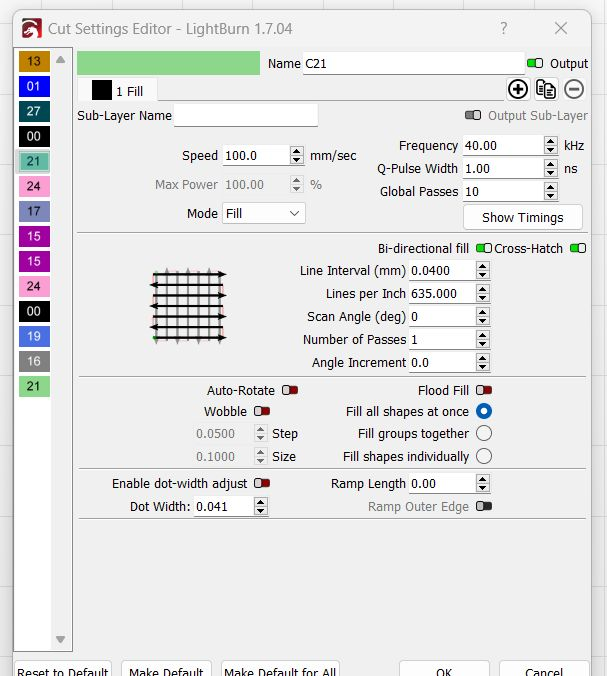
조각 석재에 대한 단계별 가이드
단계 1: Commarker Omni 설정 1 레이저 조각사
조각을 시작하기 전에 석재, 설정하는 것이 중요합니다 컴마커 옴니 1 바르게. 다음 단계를 따르세요:
- 기계를 조립하십시오: 모든 부품이 안전하게 제자리에 있는지 확인하십시오. 레이저 헤드는 제대로 정렬되어야합니다, 전원 공급 장치를 연결해야합니다.
- 돌을 배치하십시오: 조각 침대에 돌을 단단히 놓으십시오. 클램프 나 고정구를 사용하여 돌을 제자리에 고정시킵니다., 조각 중에 이동하지 않도록합니다.
- 소프트웨어에 연결하십시오: 디자인 소프트웨어를 엽니 다 (EZCAD2 또는 Lightburn) 컴퓨터에서 Omni에 연결하십시오 1. 재료 설정이 석재로 올바르게 구성되어 있는지 확인하십시오.
단계 2: 조각을위한 작품을 디자인하십시오
디자인 프로세스의 첫 번째 단계는 예술 작품을 조각 소프트웨어로 만들거나 가져 오는 것입니다..
- 디자인을 만들거나 가져옵니다: 소프트웨어를 사용하여 디자인을 만듭니다, 또는 외부 소프트웨어에서 가져 오십시오 (AutoCAD 또는 Illustrator와 같은). 디자인이 돌의 조각 영역에 맞는지 확인하십시오..
- 디자인을 확장하십시오: 석재의 크기와 일치하도록 디자인의 크기를 조정하십시오.. 조각 영역이 기계의 매개 변수 내에 있는지 확인.
단계 3: 석재 조각의 레이저 설정을 조정하십시오
레이저 설정을 올바르게 조정하는 것은 석재에서 최고의 조각 결과를 달성하는 데 중요합니다.. 고객 피드백 및 모범 사례를 기반으로합니다, 다음은 다음과 함께 조각을 조각하는 데 권장되는 설정입니다. 컴마커 옴니 1:
- 속도: 조각 속도를 설정하십시오 100.0 밀리미터/초 상세한 작업을 위해. 이 속도는 돌을 과열시키지 않고 정밀도를 보장합니다.
- 힘: 전원을 설정하십시오 100% 최대 조각 깊이와 대비. 석재는 가시를 생산하기 위해 더 높은 전력이 필요합니다, 깊은 조각.
- 빈도: 주파수를 설정하십시오 40.00 kHz 최적의 성능을 위해. 이 주파수는 더 미세한 것을 달성하는 데 도움이됩니다, 더 일관된 조각.
- Q- 펄스 폭: q- 펄스 너비를 설정하십시오 1.00 ns. 짧은 맥박 너비는 조각을 조각하는 데 이상적입니다, 보다 제어 된 에너지 적용을 허용하므로.
- 글로벌 패스: 설정 10 패스. 여러 패스는 조각을 심화시키고 더 나은 세부 사항을 보장하는 데 도움이됩니다..
단계 4: 테스트 조각
전체 조각 과정을 시작하기 전에, 항상 작은 설정을 테스트하십시오, 돌 스크랩 조각. 이 테스트는 설정을 확인하고 원하는 효과를 달성하기 위해 필요에 따라 조정하는 데 도움이됩니다..
- 테스트를 실행하십시오: 선명도를 확인하기 위해 스크랩 스톤 조각에서 테스트를 실행하십시오., 깊이, 그리고 조각의 세부 사항.
- 결과를 평가하십시오: 테스트 조각을 확인하십시오. 너무 가벼워 보인다면, 전력을 높이거나 속도를 늦추십시오. 흐릿 해 보인다면, 초점을 조정하거나 펄스 폭을 미세 조정하십시오.
단계 5: 돌을 새기 시작하십시오
일단 테스트 결과에 만족하면, 마지막 석재 조각을 새기 시작할 수 있습니다.
- 조각을 시작하세요: 소프트웨어를 통해 조각 프로세스를 시작하십시오. 조각이 진행됨에 따라 조각을 모니터링하십시오, 정렬이나 초점에 문제가 없는지 확인합니다.
- 프로세스를 모니터링하십시오: 조각 과정에서 레이저를 주시하십시오.. 조각이 너무 깊거나 고르지 않기 시작하면, 기계를 일시 중지하고 필요한 조정하십시오.
- 돌을 식히십시오: 각인이 완료된 후, 돌을 처리하기 전에 돌을 식히십시오.
단계 6: 포스트 구식 청소 및 마무리
각인이 완료되면, 조각을 제대로 청소하고 마무리하는 것이 중요합니다:
- 조각을 청소하십시오: 부드러운 천이나 브러시를 사용하여 조각에서 먼지 나 잔해물을 청소하십시오.. 디자인의 손상을 피하기 위해 온화하십시오.
- 대비를 향상시킵니다: 더 깊은 대조를 위해, 컬러 필러를 바르거나 조각을 페인트 할 수 있습니다.. 이것은 디자인이 더욱 눈에 띄는 데 도움이 될 것입니다, 특히 대리석과 같은 가벼운 돌로 작업하는 경우.
- 밀봉: 돌이 다공성이라면, 조각을 보존하고 미래의 손상을 방지하기 위해 보호 실런트를 적용 할 수 있습니다..

일반적인 문제 해결
- 흐릿한 조각:
- 원인: 초점이 제대로 조정되지 않았거나 전원이 너무 낮은 경우 발생할 수 있습니다..
- 해결책: 레이저 헤드가 표면에 올바르게 초점을 맞추고 필요한 경우 전력을 증가시킵니다..
- 고르지 못한 깊이:
- 원인: 고르지 않은 돌 표면은 일관성이없는 조각 깊이로 이어질 수 있습니다.
- 해결책: 클램프를 사용하여 돌을 단단히 고정시킵니다. 기계의 교정을 확인하고 재료가 수평인지 확인하십시오..
- 낮은 대비:
- 원인: 낮은 대비는 너무 적은 전력이나 속도로 인해 발생할 수 있습니다..
- 해결책: 더 깊은 조각을 달성하기 위해 패스 또는 전원 설정 수를 늘리십시오..

새 조각 석 컴마커 옴니 1 레이저 조각사 매우 효율적입니다, 정밀한, 맞춤형 디자인을 만드는 다목적 방법. 레이저 설정을 조정하여, 실행 테스트 조각, 그리고 적절한 구식 후 치료에 이어, 광범위한 석재 유형에 대한 고품질 결과를 얻을 수 있습니다.. 화강암을 새기고 있는지 여부, 대리석, 슬레이트, 또는 다른 석재 재료, Omni 1의 강력한 기능은 전문가 등급의 결과를 보장합니다.
레이저 조각 석 클리너를 제공합니다, 더 빠르게, 전통적인 방법에 대한 더 사용자 정의 가능한 대안, 그리고 Omni와 함께 1, 가능성은 무한하다. 개인화 된 선물을 만들 든, 간판, 또는 산업 구성 요소, 이 레이저 조각사는 놀라운 세부 사항과 속도로 석재 프로젝트에 생명을 불어 넣는 데 도움이됩니다..










































