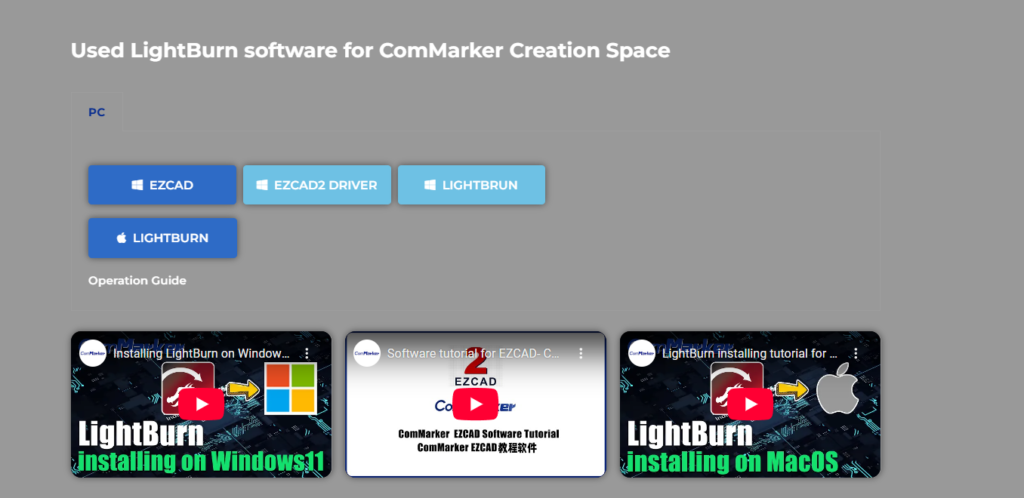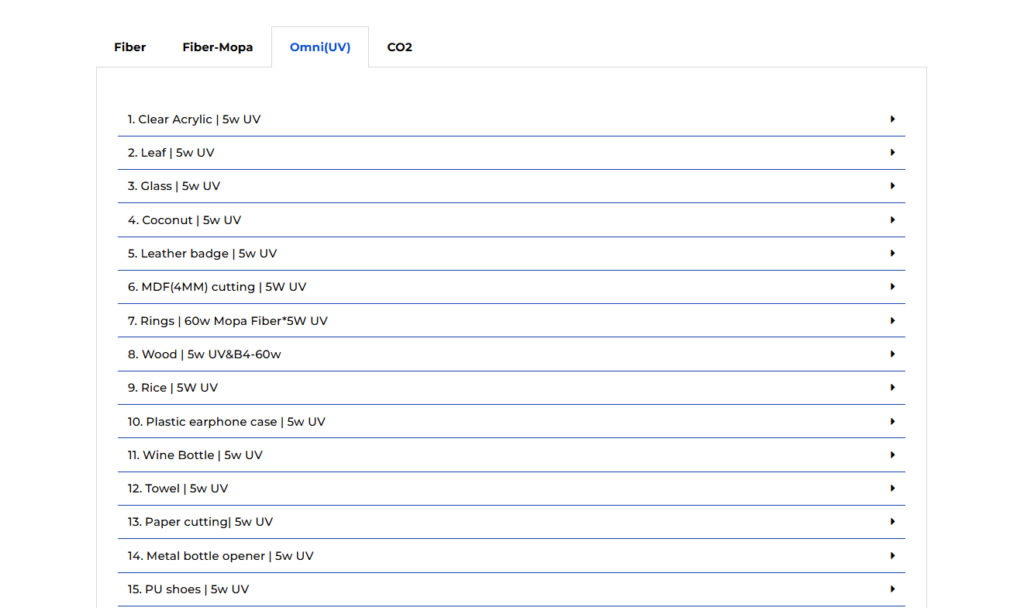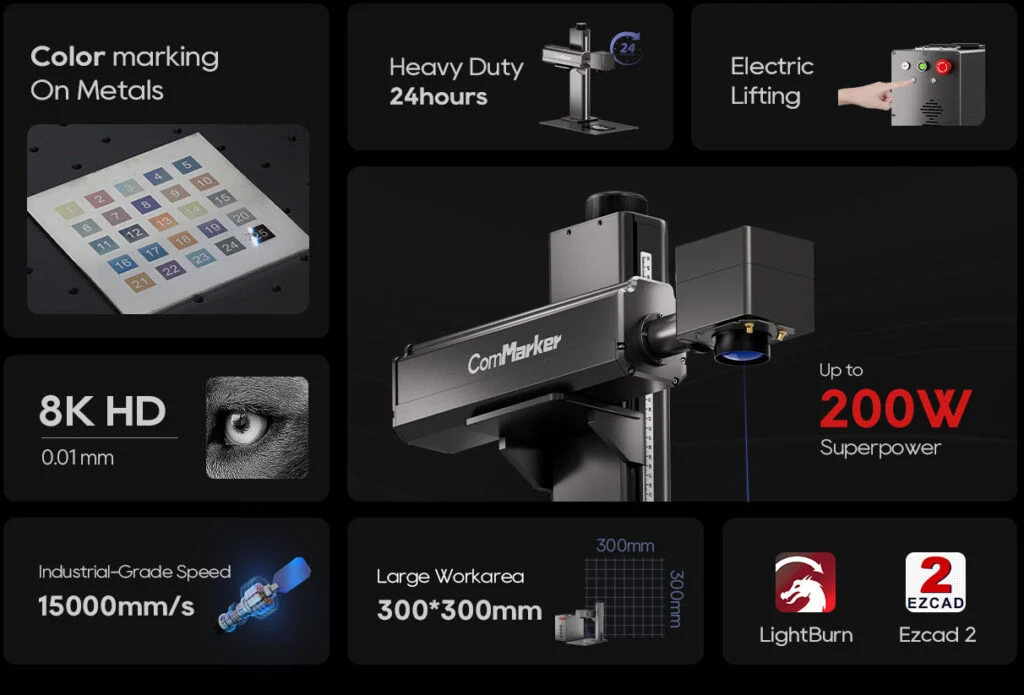If you’ve recently picked up the Лазерный гравер ComMarker and aren’t quite sure how to get started, you’re not alone. A lot of new users—especially hobbyists and small business owners—aren’t sure how to go from unboxing to engraving that first beautiful piece.
That’s why we at ComMarker put together this in-depth, easy-to-follow guide. Работаете ли вы с деревом, акрил, кожа, металл, or even polished stone, this step-by-step tutorial will walk you through exactly what you need to know to use your ComMarker like a pro.
🔧 Часть 1: Getting Started with the ComMarker Omni 1
Прежде чем приступить к гравировке, let’s walk through setup and software installation.
✅ 1.1 Начальная настройка
Here’s how to get your engraver and software ready to go:
- Visit the Official ComMarker Website
Go to https://www.commarker.com and create your free account.
Verify your email and login. - Download Software
Head over to the “Download Center” section on the website.
Download with LightBurn программное обеспечение. - Install Software & Reboot
Run the installer. After installation, restart your PC to ensure the driver is fully recognized. - Подключите машину
Use the USB cable to connect your ComMarker Omni 1 to your computer. Make sure the laser engraver is powered on.
Once everything’s connected, open LightBurn—you’re ready to start designing.
🖼️ 1.2 Importing Your Design
LightBurn makes it easy to bring your design to life. Вот как:
- Open LightBurn, then click on File → Import.
- Choose a supported file format such as SVG, DXF-формат, PNG, или БМП.
- Drag your artwork onto the design canvas.
- Изменение размера, reposition, or rotate the design as needed to fit your target material.
Tip: Для достижения наилучших результатов, use high-resolution or vector-based designs to maintain crisp details during engraving.
⚙️ 1.3 Материал & Настройки лазера
Now that your design is loaded, it’s time to fine-tune the laser settings:
- On the right side of LightBurn, find the Processing Parameters panel.
- Choose your material type (например, древесина, акрил, кожа, и т. д.).
- Adjust settings like:
- Выходная мощность (%): Controls engraving depth
- Скорость (мм/с): Affects detail and burn rate
- Частота (кГц): Used more for metal and stone engraving
- Нажмите “Focus Calibration” to auto-focus the laser—or manually adjust the Z-axis for a sharp focus point.
Need help dialing in the right settings? ComMarker’s website has downloadable material preset templates to help you get started.
▶️ 1.4 Test Run & Гравировка
Before you hit “Go,” it’s always smart to run a dry test:
- Нажмите “Preview Path” to see how the laser will move across your material.
- Нажмите “Dry Run” (no laser fire) to make sure your laser head clears the material without collisions.
- When ready, щелкнуть “Start Engraving” and let the Omni 1 do the magic.
- Once done, turn off the laser and safely disconnect the USB cable.
Congratulations—you’ve just completed your first engraving job with the ComMarker Omni 1!
🪵 Часть 2: Deep Engraving on Metal & Камень
When you’re ready to move beyond wood or acrylic, the Titan 1 can tackle deeper, more durable materials like металл и камень. Here’s how to handle advanced projects with confidence.
🧩 2.1 Choosing the Right Materials & Аксессуары
- Для металла:
Использовать special coated metal sheets or apply a laser marking spray (like CerMark or Brilliance). This enhances contrast and engraving depth. - For Stone:
Choose polished granite or marble with a clean, dry surface. Avoid cracked or uneven textures for best results.
⚙️ 2.2 Fine-Tuning the Settings for Depth & Ясность
For deeper or more durable materials, your laser needs extra precision and power:
🔩 Metal Engraving Settings
- Власть: 80–100%
- Скорость: 200–300 mm/s
- Частота: 25–35 kHz
- Проходы: 1–2 depending on desired contrast
🪨 Stone Engraving Settings
- Власть: 90–100%
- Скорость: 100–150 mm/s
- Частота: 20–30 kHz
- Проходы: 3–5, engraving just 0.1–0.2 mm deep per pass for best texture and finish
💡 Tip: With both metal and stone, less is more. It’s better to make multiple shallow passes than a single deep cut, which can crack or distort your material.

🔄 2.3 Repeat Scans & Aftercare
After your first engraving pass:
- Inspect the piece for depth and clarity.
- Если нужно, adjust the power or speed and run a second or third pass.
After the final pass:
- Металл: Wipe down with isopropyl alcohol. You can also apply anti-rust spray or sealant to preserve the finish.
- Камень: Use a soft-bristle brush to clean off dust. Apply stone polish to bring out the natural sheen and protect the surface.
💬 Final Thoughts
With the right setup and a little practice, тот Лазерный гравер ComMarker can handle just about any material you throw at it—from wood and acrylic to deep metal marking and stone etching.
If you’re ever stuck or unsure, don’t hesitate to reach out. The ComMarker support team is ready to help with one-on-one assistance, project tips, and technical support. Whether you’re launching a side hustle, making gifts, or bringing laser tech to the classroom—this is your machine to make it happen.
🔧 Ready to dive in? Start your creative journey with ComMarker today!
Need help? Contact the ComMarker support team for step-by-step assistance, Поиск неисправностей, or project consultations.