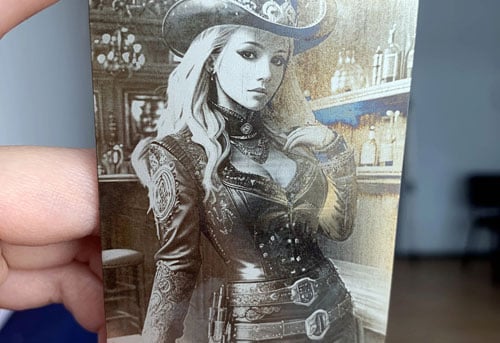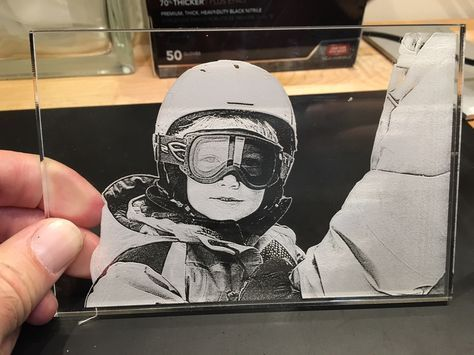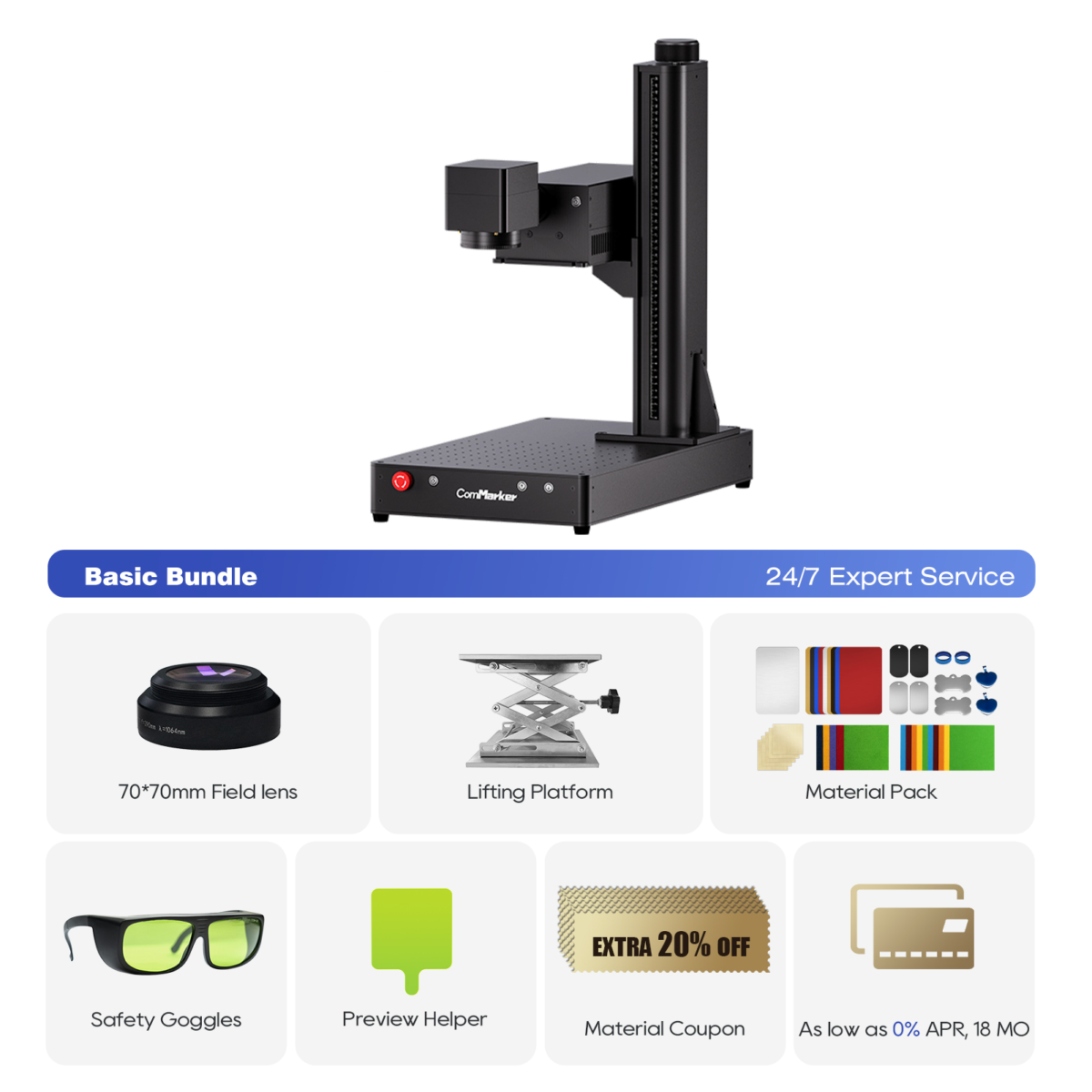Photos de gravure au laser est un moyen unique de créer des, Designs complexes sur divers matériaux comme le bois, métal, acrylique, et du verre. Que vous soyez un amateur ou un professionnel qui cherche à offrir des gravures personnalisées, La maîtrise du processus peut conduire à une qualité de haute qualité, résultats professionnels. Dans ce guide étape par étape, Nous vous guiderons à travers tout ce que vous devez savoir pour les photos de gravure laser sur différentes surfaces et vous donner des conseils d'experts pour optimiser vos paramètres de gravure.
Qu'est-ce que la gravure laser?
La gravure laser est le processus d'utilisation d'un faisceau laser à puissance à tailler ou à graver les conceptions dans la surface d'un matériau. Contrairement à l'impression traditionnelle, La gravure au laser implique une altération physique du matériau, créer un poste permanent, image à contraste élevé. Le graveur laser fonctionne en vaporisant une fine couche de matériau, qui produit des résultats complexes et précis.
Photos de gravure au laser, cependant, nécessite une approche légèrement différente des gravures de conception standard. La clé est de se concentrer sur la qualité d'image, matériaux, Et les paramètres qui font mieux ressortir les détails.
Choisir le bon matériau pour les photos de gravure laser
Avant de plonger dans le processus de gravure, Il est crucial de choisir le bon matériau. Certains matériaux fonctionnent mieux pour la gravure photo en raison de leur capacité à fournir un contraste clair et des détails fins. Voici les meilleurs matériaux pour les photos de gravure laser:
| Matériel | Idéal pour | Réglage de puissance | Astuce |
|---|---|---|---|
| Bois | Cadeaux rustiques, signes | 30-50% | Utilisez du bois de couleur claire pour un contraste. |
| Acrylique | Récompenses, décorations | 25-40% | Masque avec du ruban adhésif pour éviter les rayures. |
| Métal | Bijoux premium | 70-100% | Utilisez le laser de fibre pour les meilleurs résultats. |
| Verre | Gravure 3D élégante | 15-25% | Appliquer de l'eau pendant la gravure pour réduire la chaleur. |
Conseil: Les bois de couleur claire fonctionnent mieux pour la gravure photo, Comme ils fournissent un contraste plus grand que les bois plus foncés. L'acrylique et le métal donnent une netteté, Nettoyer les résultats, tandis que le verre permet de superbes effets 3D.
Préparer votre photo pour la gravure laser
Le succès de la gravure photo dépend en grande partie de la façon dont vous préparez votre image. Décomposons les étapes pour vous assurer que votre photo est prête pour le graveur laser:
1. Choisissez une photo haute résolution
Pour les meilleurs résultats de gravure, Commencez par une haute qualité, Photo haute résolution. Plus la résolution est élevée, mieux les détails seront pendant la gravure. Assurez-vous que votre image est claire et nette, Comme les images floues ou pixélisées ne graveront pas bien.
2. Convertir la photo en niveaux de gris
La gravure laser fonctionne mieux avec les images en niveaux de gris. Utilisez des logiciels d'édition de photos comme Adobe Photoshop ou GIMP pour convertir votre photo en niveaux de gris. Cela permet au laser d'interpréter correctement les zones claires et sombres et de créer un meilleur contraste pendant le processus de gravure.
Conseil: Ajustez le contraste pour s'assurer que les zones sombres de la photo sont suffisamment sombres, Et les zones lumineuses sont assez brillantes.
3. Redimensionner et recadrer l'image
Une fois votre photo convertie en niveaux de gris, redimensionner et recadrer l'image pour s'adapter au matériau que vous gravera. Assurez-vous que les dimensions correspondent à la zone que vous souhaitez gravir, Que ce soit un petit pendentif, une plaque, ou un grand morceau de bois.
4. Préparez l'image pour la gravure laser
Maintenant, Vous devrez affiner l'image du graveur laser. Définir la résolution sur 300-600 PPP (points par pouce) Pour des résultats pointus. Le laser utilisera cette résolution pour traiter l'image et la graver avec des détails élevés.
Configuration de votre graveur laser
Maintenant que votre image est prête, Parlons de la façon de configurer votre graveur laser pour obtenir la gravure parfaite:
1. Sélectionnez le bon graveur laser
Pour la gravure photo, Il est essentiel d'utiliser le bon type de graveur laser. UN Graveur laser CO2 Fonctionne mieux pour les matériaux comme le bois, acrylique, et du verre. Lasers à fibre sont idéaux pour la gravure métallique, Offrir une précision plus élevée pour un travail détaillé.
Le ComMarker Omni 1 Graveur laser est un excellent choix pour les débutants et les professionnels. Il est conçu pour graver une variété de matériaux avec une haute précision et d'excellents résultats.
2. Régler la puissance et la vitesse laser
La puissance et la vitesse de gravure dépendent du matériau avec lequel vous travaillez. Vous trouverez ci-dessous des paramètres généraux pour différents matériaux:
- Bois: Utiliser un réglage de puissance de 30-50%, vitesse modérée.
- Acrylique: Définir la puissance de 25-40% pour les coupes propres, avec des vitesses plus rapides.
- Métal: Lasers à fibre nécessitent une puissance plus élevée, généralement 70-100% pour une gravure profonde.
- Verre: Utiliser 15-25% pouvoir et une vitesse plus lente pour empêcher la fissuration.
3. Concentrez le laser
Il est important d'ajuster l'objectif du laser pour s'assurer qu'il est net et précis. Les plus graveurs laser modernes, comme le ComMarker Omni 1, Venez avec un outil intégré pour vous aider à concentrer le laser. Une concentration appropriée est essentielle pour les gravures claires et nettes.
4. Tester les paramètres
Avant de commencer la gravure proprement dite, Faites un petit test sur un morceau de ferraille du matériau. Cela vous aidera à déterminer si les paramètres de puissance et de vitesse ont besoin de réglages.
Graver la photo
Maintenant que votre configuration est prête, Il est temps de graver la photo:
1. Chargez l'image
Chargez l'image en niveaux de gris dans le logiciel de gravure (tel que LightBurn ou le logiciel fourni par votre graveur). Positionnez l'image dans les limites du matériau.
2. Aligner et sécuriser le matériau
Assurez-vous que votre matériel est correctement fixé sur le lit de gravure. Cela empêche le mouvement pendant le processus de gravure, ce qui pourrait entraîner des gravures floues ou mal alignées.
3. Commencer la gravure
Une fois que tout est aligné, Cliquez sur Commencer dans le logiciel de gravure. Le laser commencera à gravir la photo sur votre matériel. En fonction de la taille de la photo et du matériau, La gravure pourrait prendre de quelques minutes à quelques heures.
Conseils post-gravure
Une fois la gravure terminée, Il y a quelques étapes que vous devez suivre pour terminer le processus:
1. Nettoyer le matériau
Une fois la gravure terminée, Nettoyez les résidus ou les marques de fumée laissées sur le matériau. Utilisez un chiffon doux pour le bois, acrylique, ou en cuir. Pour le verre ou le métal, Une douce solution de nettoyage fonctionne bien.
2. Appliquer un revêtement protecteur (Facultatif)
Pour certains matériaux comme le bois, L'application d'une finition claire peut aider à protéger la gravure et à lui donner un brillant, regard poli. Pour les gravures en métal, Vous voudrez peut-être appliquer une couche protectrice pour éviter le ternissement.
3. Inspecter la gravure
Inspectez l'image gravée pour vous assurer que tous les détails sont clairs et nets. Si besoin, Ajustez les paramètres et réintégrez pour de meilleurs résultats.
Dépannage des problèmes de gravure laser communs
Si votre photo gravée ne se déroule pas comme prévu, Voici quelques conseils de dépannage:
1. Gravure floue
Le flou peut résulter d'une concentration incorrecte ou d'une vitesse de gravure incorrecte. Assurez-vous que le laser est correctement concentré et ajustez la vitesse de gravure. Exécutez une gravure de test pour affiner vos paramètres.
2. Mauvais contraste
Si la gravure manque de contraste ou de détails, Ajustez le contraste de la photo d'origine avant la gravure et assurez-vous que votre puissance laser est définie de manière appropriée pour le matériau.
3. Marques de brûlure
Si vous remarquez des marques de brûlure, réduire la puissance et augmenter la vitesse. Vous devrez peut-être également ajuster la mise au point du laser pour des détails plus fins.
ComMarker Omni 1 Graveur laser
Laser de nouvelle génération pour débloquer tous les matériaux. Technologie de gravure ZeroBurn™ Le premier graveur laser HD 16K au monde Système de gravure SpeedMax™ 10 000 mm/s Déverrouillez tous les matériaux avec le laser UV Technologie thermique ColdFront™ Levage électrique avec 2 Objectifs en option compatibles avec le système de gravure rotative EZCAD et LightBurn à 360°
Les photos de gravure laser sont un moyen fantastique de créer, Designs de haute qualité sur une variété de matériaux. En suivant les étapes décrites dans ce guide, vous pourrez les photos de gravure au laser avec précision et obtenir des résultats époustouflants à chaque fois.
Si vous êtes en train de gravir des cadeaux, récompenses, ou décoration intérieure unique, le ComMarker Omni 1 est un excellent choix pour transformer vos idées en réalité avec des gravures de qualité professionnelle.
Commencez à gravir dès aujourd'hui et donnez vie à vos photos préférées avec la précision laser!