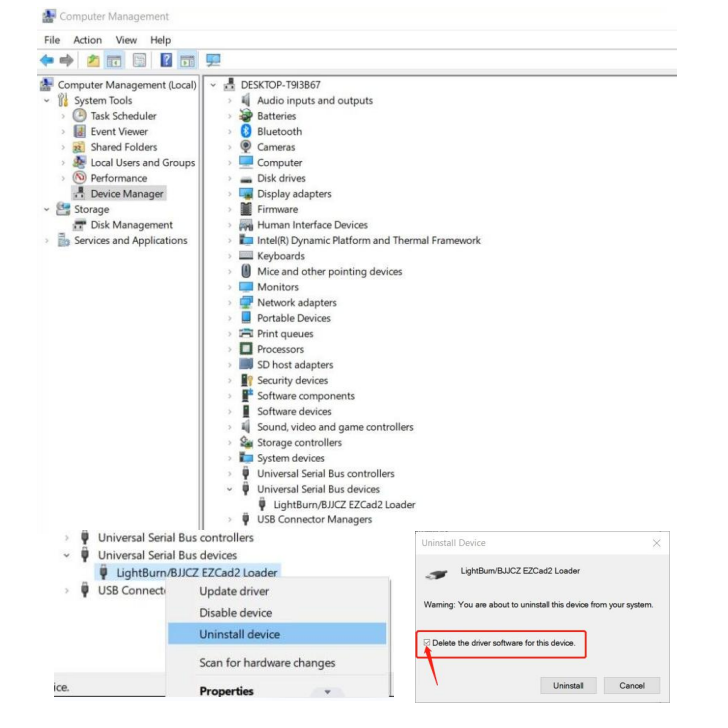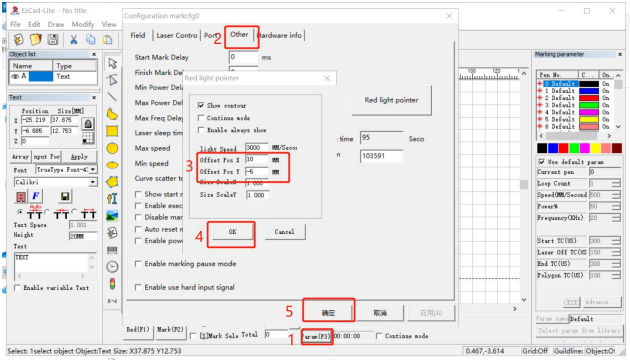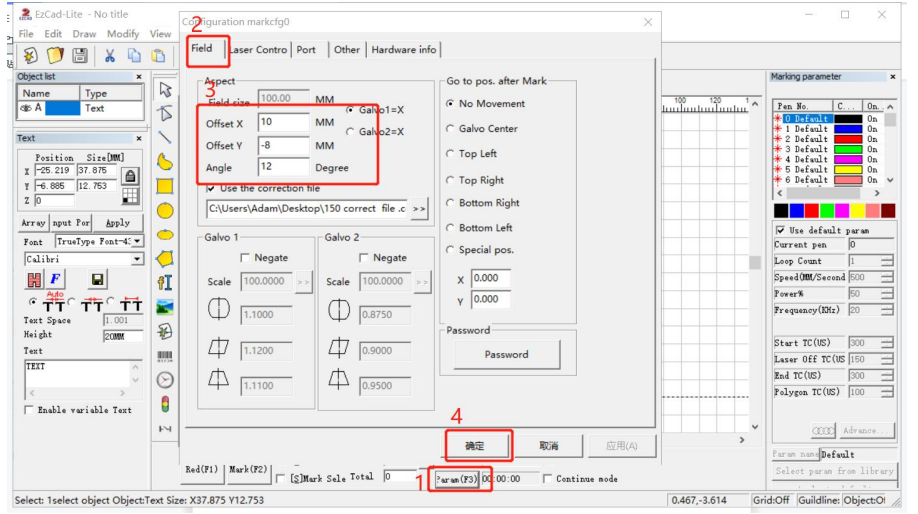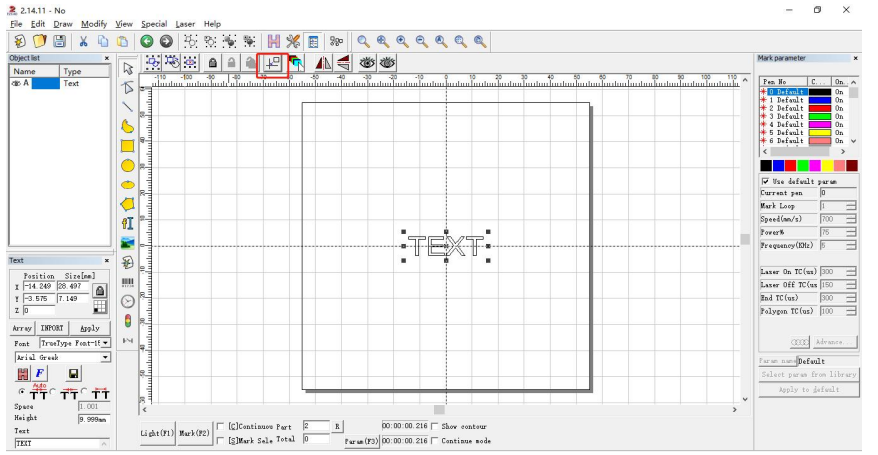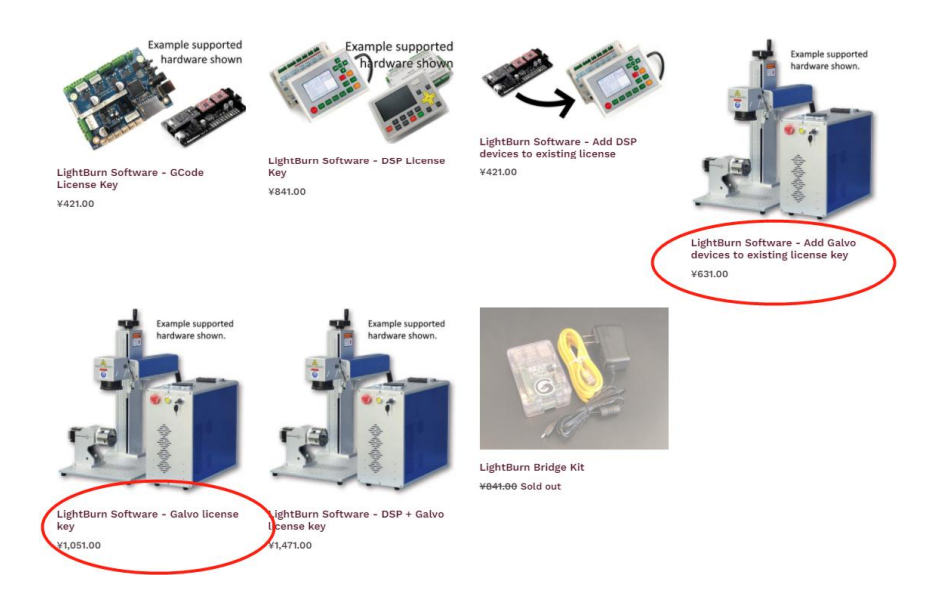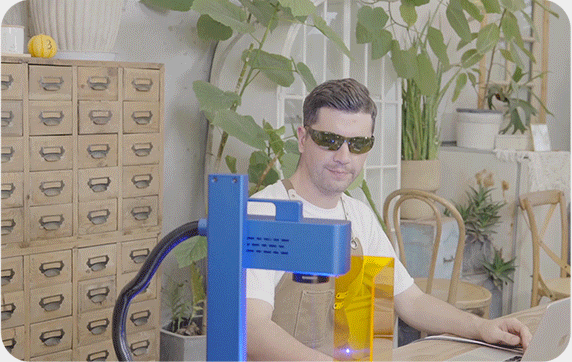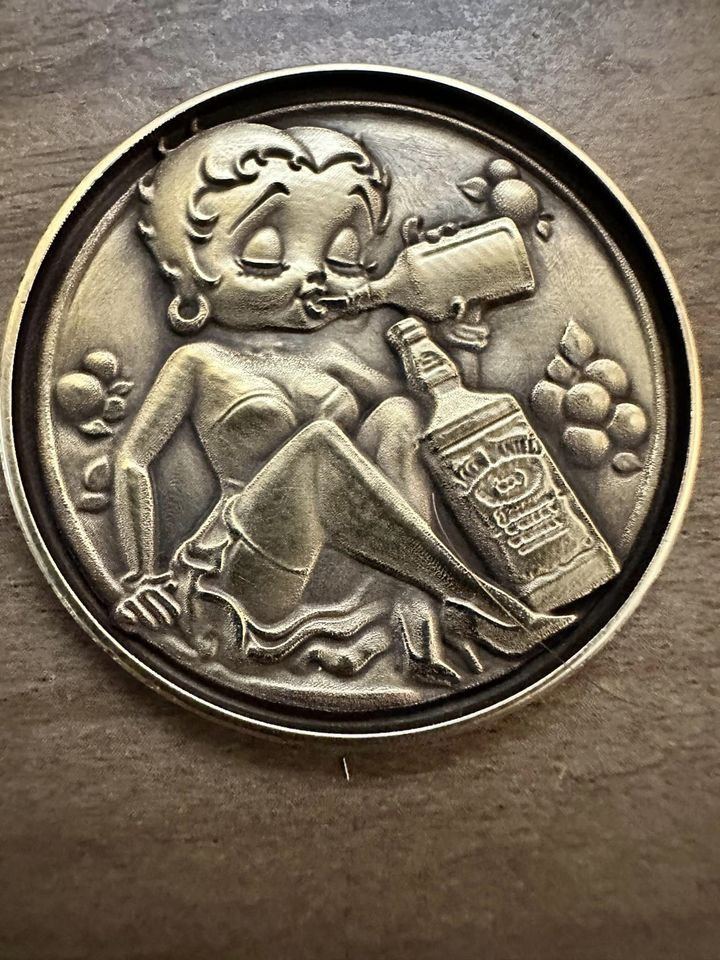Having trouble with your ComMarker Q1 laser engraver? This comprehensive guide covers common issues and solutions, from driver installation problems to LightBurn software setup.
Table of Contents
Q1: Driver Installation Unsuccessful
- Use Licensed Windows OS: Ensure you’re using a licensed Windows operating system. Try installing the driver on another computer if issues persist.
- Check Data Cable: Replace the data cable with a magnetic-proof one if possible.
- Port and Connection Issues: Front USB ports on desktop cases can be easily damaged. Use the rear port or a different computer.
- Machine and Cable Status: Ensure the machine is powered on, the emergency button is not pressed, and the data cable is connected.
- Contact Support: Reach out to our after-sales support team via email for further assistance.
Q2: Incorrect Driver in Device Manager
- This can occur if another driver, such as the LightBurn driver, is installed. Uninstall the incorrect driver and delete all related files.
Q3: USB Flash Drive Issues
- Download Drivers and Software: Visit ComMarker’s official website to download the latest Q1 driver and software.
- Contact Support: If the issue persists, contact our after-sales team via email.
Q4: Red Light Preview But No Marking
- Adjust Focal Length: Refer to step 4 of the operating instructions for debugging methods.
- Contact Support: For additional help, contact our after-sales team via email.
Q5: Software in Demo Mode or Missing Dongle
- Ensure the machine is powered on and connected to the computer.
Q6: Inconsistent Preview and Engraving Area
- Import Calibration File: Use the calibration file provided on the USB drive. Follow step 3 of the operating instructions.
- Adjust Red Light Settings: In “Parameter (F3),” adjust “Offset X” and “Offset Y” based on measurement deviations.
- Further Assistance: Contact after-sales support if needed.
Q7: Changing Physical Marking Area
- Use the “Field” settings under “Parameter (F3)” to adjust “Offset X,” “Offset Y,” or “Angle” as needed.
Q8: Canvas Board Not Displaying Imported Content
- Click the “Practical Center” button to center the content.
Q9: Deteriorating Laser Performance
- Clean Field Lens: Use a clean cloth to wipe the lens, as contamination can weaken the laser.
- Replace Lens: If contamination is severe, a new lens may be necessary.
Q10: Suitable LightBurn Software Version for ComMarker Q1
- For gantry-type system users, purchase “Add Galvo devices to existing license key.” Otherwise, choose the “LightBurn – Galvo license key.”